
E3 - Equipment Energy Efficiency
Help Section - Application/Registration Management
Last updated 28 November 2018
Update Product Details On The Public Registration Database
The following page will show you how to update your product’s details on the Public Registration Database through the Energy Rating Product Registration System.
Watch our video walkthrough below:
Alternatively, you can follow the instructions below.
To update your details on the Public Registration Database (also known as public website):
- From the Dashboard page, select the “Applications / Registrations” link. The Manage Applications / Registrations screen displays
Figure 1: Manage applications / registrations page
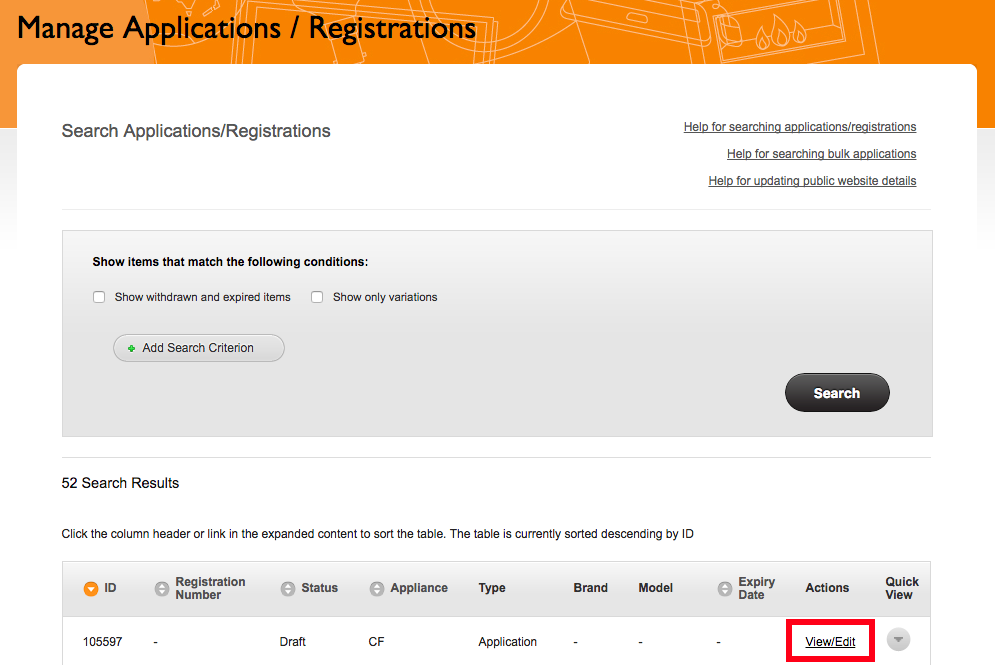
- Search for your application or registration.
- For the application you want to view or edit, select the “View/Edit” link.
- Select “Public Website” tab.
Figure 2: Overview section
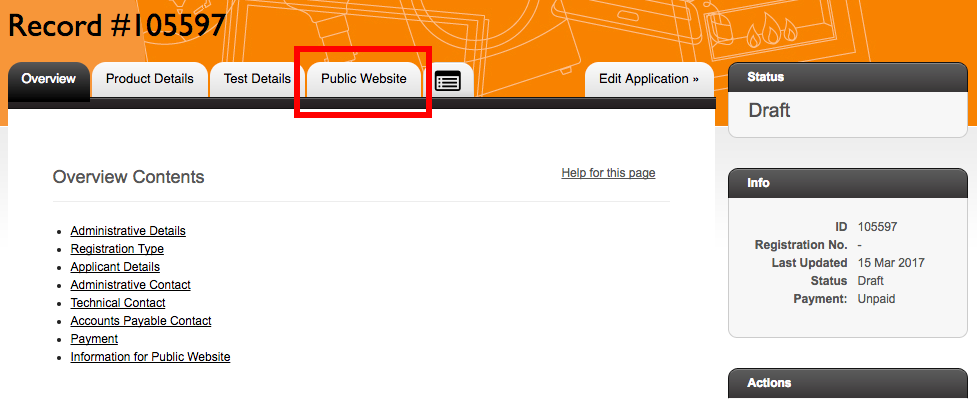
- Under the “Product Availability” section add the date this product will be available until. If you expect your products will be available until the registration ends then leave this field blank. You may edit this date at any time.
-
Under the “Product Images” section you may choose to upload
some images of your product. These will be made available on
the Public Registration Database. If you upload one or more
images, the model number will appear as a hyperlink in the
search results. This link will open a new window with links to
the image or images you have uploaded. To upload an image,
complete the following steps:
- You can upload an image of the product by selecting the “Browse” button.
- At the “Model Number” field, choose the model number of the product. The model numbers in this list are taken from the models you entered on the Models & Manufacturer screen.
- If you would like to add another product image, select the “add another” link and repeat steps a-b. If you wish to remove a product image, select the “remove” link.
-
Under the “Product Website” section you can add a website about
your product. A link to this website will be provided on the
Public Registration Database. The website can be in either of
the two following formats:
http://www.yourdomain.com/product/example.html or www.yourdomain.com/product/example.html - Under “Product User Manual” you can upload the product user manual. This will be on the Public Registration Database.
- Select the "Save Changes" button at the bottom of the page when you have finished making any changes.
