
E3 - Equipment Energy Efficiency
Help Section - Submitting an Application for Registration
Last updated 10 October 2018
Summary And Submit Registration
On this page, you can see an overview of your application. You can view this page at any time while you are completing your application.
Watch our video walkthrough to see how to complete this page.
Alternatively, you can follow the detailed instructions outlined below.
Figure 1: Summary and Submission page
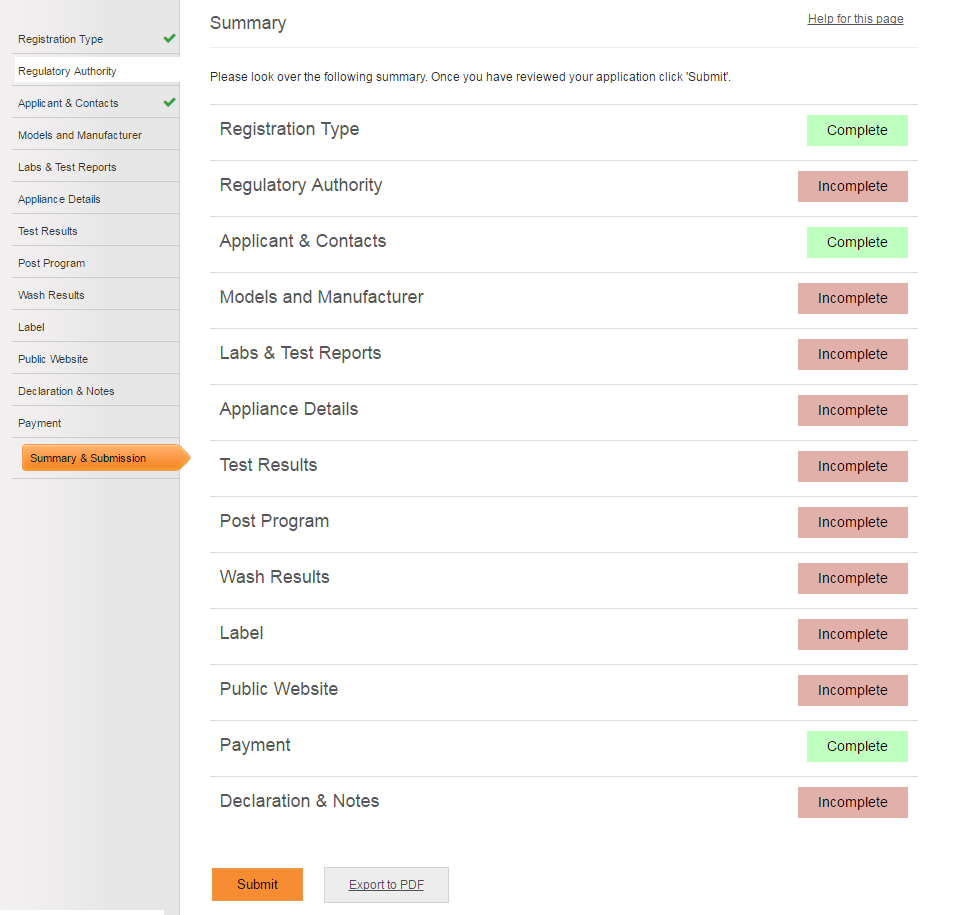
To submit your application:
- Review the Summary section to ensure that every page of the form is marked with “Complete”.
- For any pages of the form that are marked “Incomplete”, go back and complete those pages. You will not be able to submit your application unless they are complete.
- For any pages with errors (in red) or warnings (in yellow), go back to those pages and fix any errors or warnings. You will not be able to submit your application if these are not fixed. For more information on any errors, warnings or messages you might see, click here.
- Review any green messages that appear next to one of the pages. These green messages indicate that something on that page may not be correct. However, they will not prevent you from submitting your application.
- Select the “Export to PDF” button to export your application to a PDF for printing or saving.
- When you are satisfied that the details in the application are accurate and complete, select the “Submit Registration” button to submit your application for registration to the regulator for approval. Please allow 28 days for your application to be processed.
