
E3 - Equipment Energy Efficiency
Help Section - Application/Registration Management
Request a Variation to a Registration: Add a Model to a Family of Models
The following page will show you how to add a model to an existing registration.
In order to change information in an approved registration you will need to create and submit a variation. There are two variation types; you can select to create a “Change Request” or “Add a model to a Family of Models” depending upon your requirements.
An add-a-model variation allows you to add one or more models to an existing registration, provided those models share the same requirements as the existing models. Both existing family of models and single model registrations can have this type of variation applied (if you are adding to a single model registration this will turn the registration into a family of models registration.)
There is a non-refundable fee of $210.00 per family of models variation.
You can submit as many variations as you need but only one variation can be active at a time for each registration. If a record has a current variation in progress you will see a “Go to Current Variation #” in the Actions box on the right hand side. You will also see a “Variations” tab that displays the history of all variations for that Registration (see Figure 1 below).
If you no longer wish to complete a variation of a record you can select the “Discard Variation” button from the Actions box on the right hand side. You will also need to confirm that you want to discard the variation on the pop-up box as shown in Figure 2 below.
Change of technical specifications
If a product whose registration you are seeking to vary has new
technical specifications, you will need to complete a new
registration, as the change of technical specifications makes it a
separate model under the GEMS Act. The system will ask you for a
reason that the model number is a duplicate of a current
registration – simply choose “Product Update” from the drop down
menu.
Figure 1: Approved registration page showing Variations links
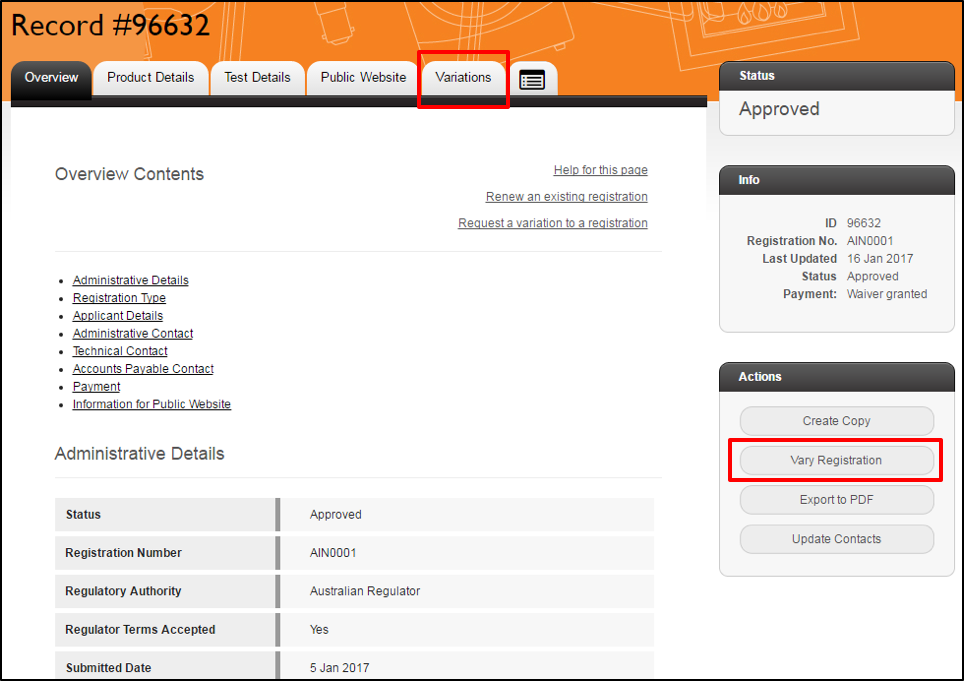
Figure 2: Discard variation pop-up
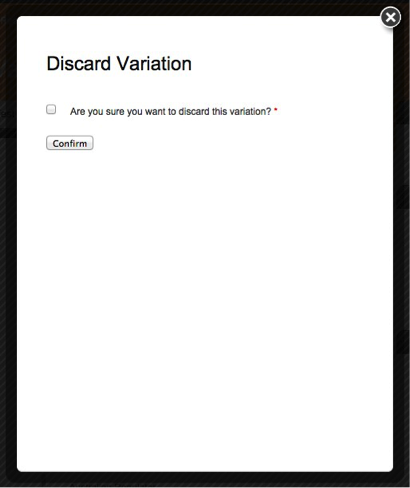
Watch our video walkthrough to see how to request an add-a-model variation:
Alternatively, you can follow the detailed instructions outlined below.
To add a new models to a registration:
- Go to the Overview page of the registration you wish to add models to.
Figure 3: Overview page of registration with Vary Registration link
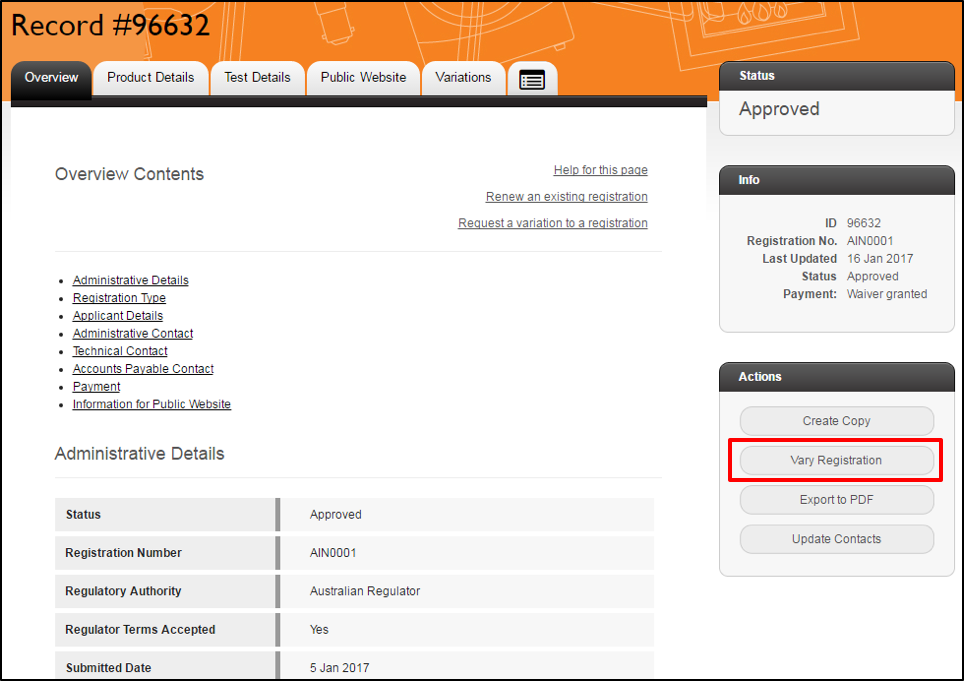
- In the Actions box on the right, select the “Vary Registration” button.
- A pop-up screen will appear as shown below - click “Confirm”.
Figure 4: Create Variation of this Registration pop-up screen link
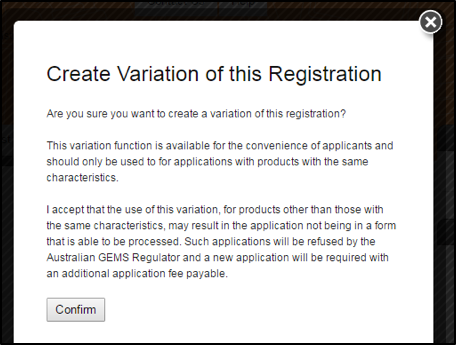
- A pop-up screen will then appear saying “Registration Variation Successful”: Click on “View new Variation”.
Figure 5: Registration Variation Successful pop-up screen link
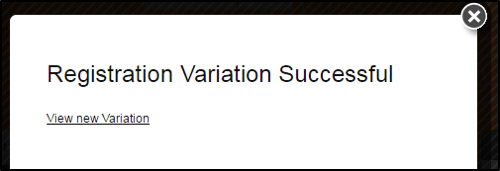
- The new variation will appear with a new record ID number. To edit the variation, click on the “Edit Variation” button in the Actions box or in the tab at the top right hand corner next to ‘Status’.
Figure 6: Variation screen
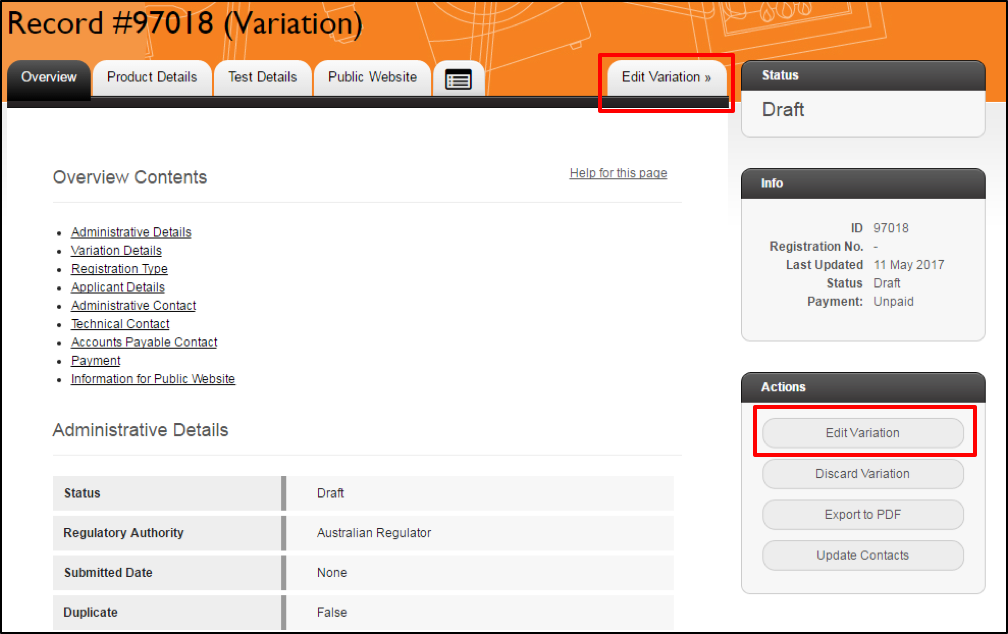
- On the “Variation Type” screen, select “Add a model to a Family of Models” from the drop down menu and then click “Continue” to save. Note that once you click “Continue”, you cannot change this variation type. You will need to discard this variation and create a new one if you wish to choose a different variation type.
Figure 7: Variation Type screen
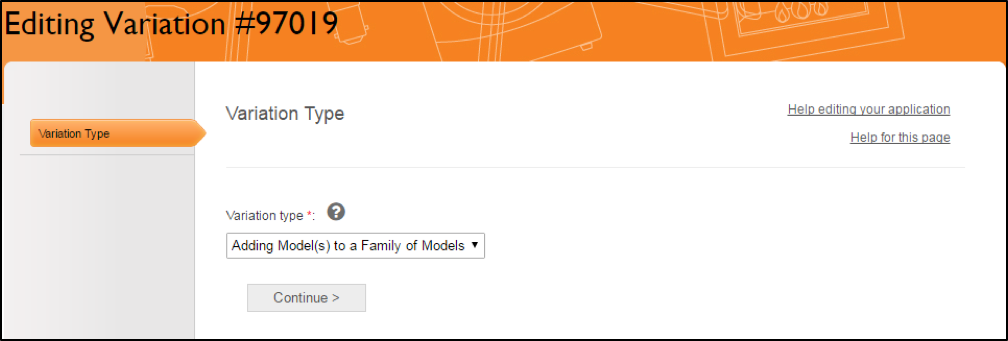
-
On the Models & Manufacturer page of the registration
application, enter your new model numbers. You will only be
able to edit pages that have a green tick next to them. Any
page that has this lock symbol
 cannot be edited.
cannot be edited.
Figure 8: Models and Manufacturer page – Product Model Information
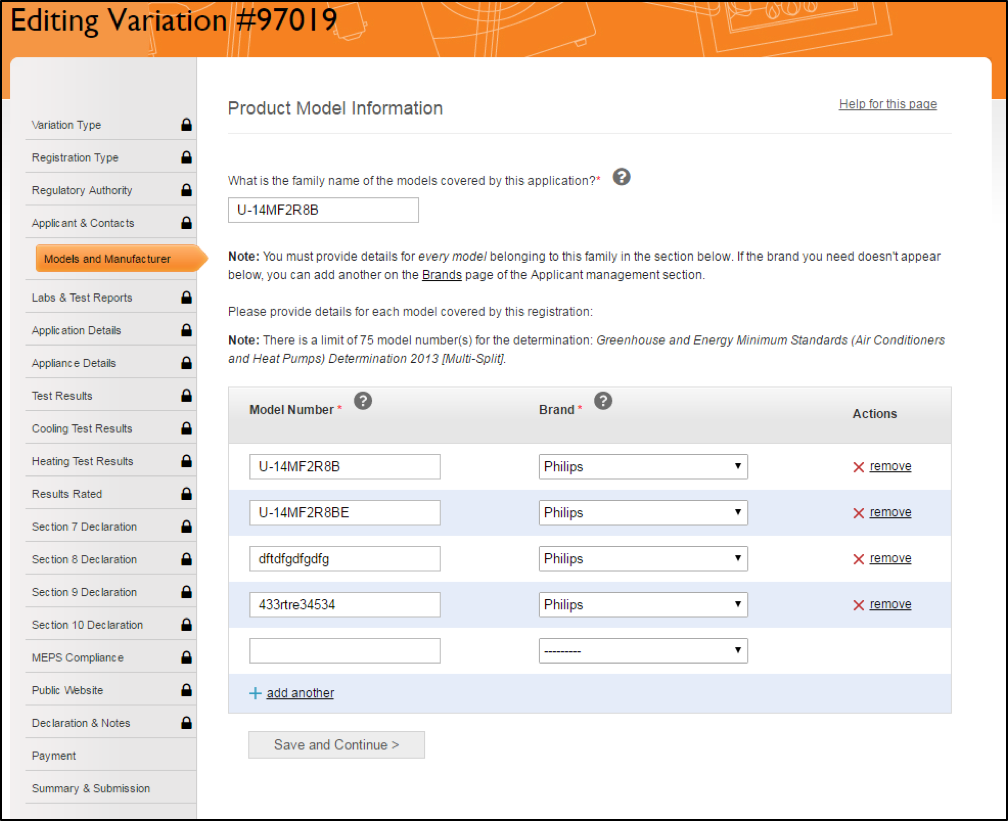
- If it is a labelled product, you may also need to provide an updated Energy Rating label.
- Proceed to the Payment page to pay the $210 fee for the add-a-model variation.
- On the ‘Summary & Submission’ page, select the ‘Submit’ button to submit your variation request. It will be sent to a TAO for review and approval.
- Once your variation has been approved, your original registration will be updated with the details from the variation and the variation will be archived. An updated Approval Certificate will also be available for download for Australian registrants.
Errors
If there is an error in your registration that you are unable to edit, please contact the Energy Rating Team.
