
E3 - Equipment Energy Efficiency
Help Section - Application/Registration Management
Renew An Existing Registration
The following page will show you how to renew one of your existing registrations as it approaches its expiry date. This only applies to Australian product registrations.
For existing product registrations in Australia, you can apply to renew a registration in the last six months before the expiry date. This will extend the expiry date by 5 years from the current expiry date. This applies to all products.
For electric motors only: You have the option of extending your registration for the full 5 years at the current renewal fee, or you may choose to extend the registration for 2.5 years. Refer to the Payment page for details on renewal fees.
Applying to renew the registration with sufficient time prior to the expiry date allows suppliers, or commercial users, to ensure their product maintains a valid registration.
If you allow your registration to expire, the ‘Renew Registration’ function will not be available. You will need to complete a new application to register your product
Please note that you will not be able to edit any details when using the ‘Renew Registration’ function. As such, you must ensure the details in your registration have not changed since your product was originally registered. If the details have changed, you will need to complete a new registration for your product.
Watch our video walkthrough to see how to renew an existing registration:
Alternatively, you can follow the detailed instructions outlined below.
To renew a registration:
- From the Dashboard, select the “Approved” link to view all registrations that have been approved for your Applicant.
- The “Manage Applications/Registrations” page appears with your list of approved registrations. Select the “Expiry Date” column heading to sort the records by expiry date. You may need to click twice to bring the older registrations to the top. This will make finding expiring registrations easier.
- Select “View” next to the registration you wish to renew to open the record.
- From the Actions box, select the “Renew Registration” link, as shown below:
Figure 1: The renewal record Overview screen
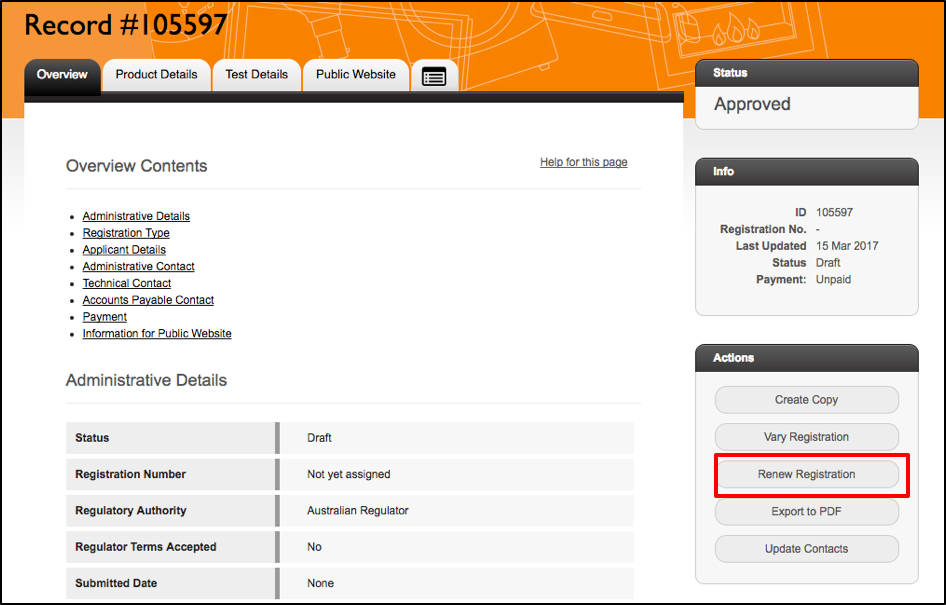
- For all products (except electric motors): a pop up screen will appear for you to confirm this change - select the ‘Confirm’ button on the pop up screen to proceed:
Figure 2: The Renew Registration pop-up screen for all products, except electric motors
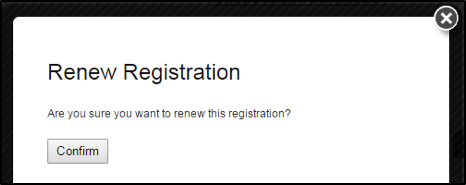
- For electric motors renewal applications: a pop up screen will appear for you to confirm this change and ask you to select which renewal option you would like to apply to your application. Select the relevant option and then select the “Confirm” button to proceed:
Figure 3: The Renew Registration pop-up screen for electric motors renewal applications
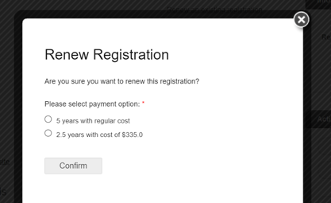
- A pop-up screen will then appear saying “Renewal copy of Registration Successful”. Click on “View renewal registration”:
Figure 4: The Renewal copy of Registration Successful pop-up screen
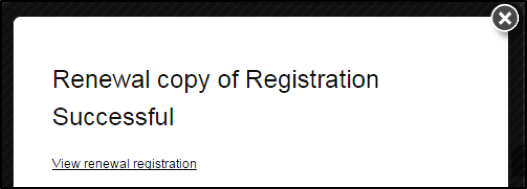
- A draft ‘Renewal’ record with a new record ID will appear. To open the form, select the “Edit Registration” button in the Actions box or the “Edit Application” link in the tab at the top right hand corner next to ‘Status’.
Figure 5: The renewal record screen
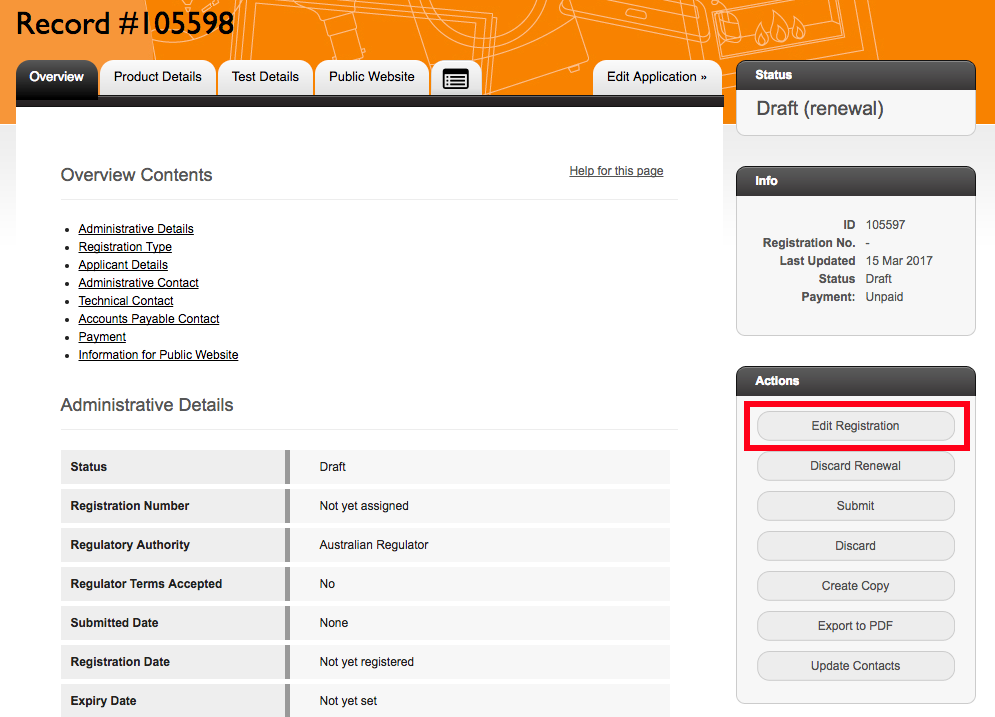
- Select the “Payment” page within the form and follow the prompts to pay for your renewal. Renewals attract the same fees as new registrations. Note exceptions for electric motors renewals. For details on the registration fees, click here.
-
If your application does not have any errors, warnings or
messages, the system will automatically submit your renewal application
for you after you have successfully completed the payment process.
You can check that it has been submitted by going to the "Applications/Registrations" tab and locating your renewal application in the search results table (it should be the first to appear in the search table by default, so no search will actually be required).
However, if there are errors, warnings or messages, you will need to check these before you can submit your renewal application. If it's a green message, you can still submit your renewal; you will just need to do it manually by going to the "Summary and Submission" page and selecting the "Submit" button at the bottom of the page.
For information on errors, warnings and messages, click here -
The Regulator will review and approve your renewal, barring any
issues. You will receive an email notification when this
happens.
Once the renewal has been approved, the expiry date will be updated along with the approval certificates and a new invoice will be supplied.
