
E3 - Equipment Energy Efficiency
Help Section - Applicant Management
Recalling Or Withdrawing An Application
The following page will show you how to recall or withdraw an Application.
It is important to remember that there is a difference between recalling and withdrawing an application.
Recalling an application allows you to call the application back to you, make changes and re-submit it for approval without any additional cost.
Withdrawing an application cancels the application entirely and forfeits the registration fee you have paid.
Watch our video walkthrough to see how to complete this page.
Recalling an application
To recall an application:
- Select the “Recall Registration” button in the Actions box on the right hand side of the “Overview” page of our application. See Figure 1 below.
Figure 1: Recall Registration button
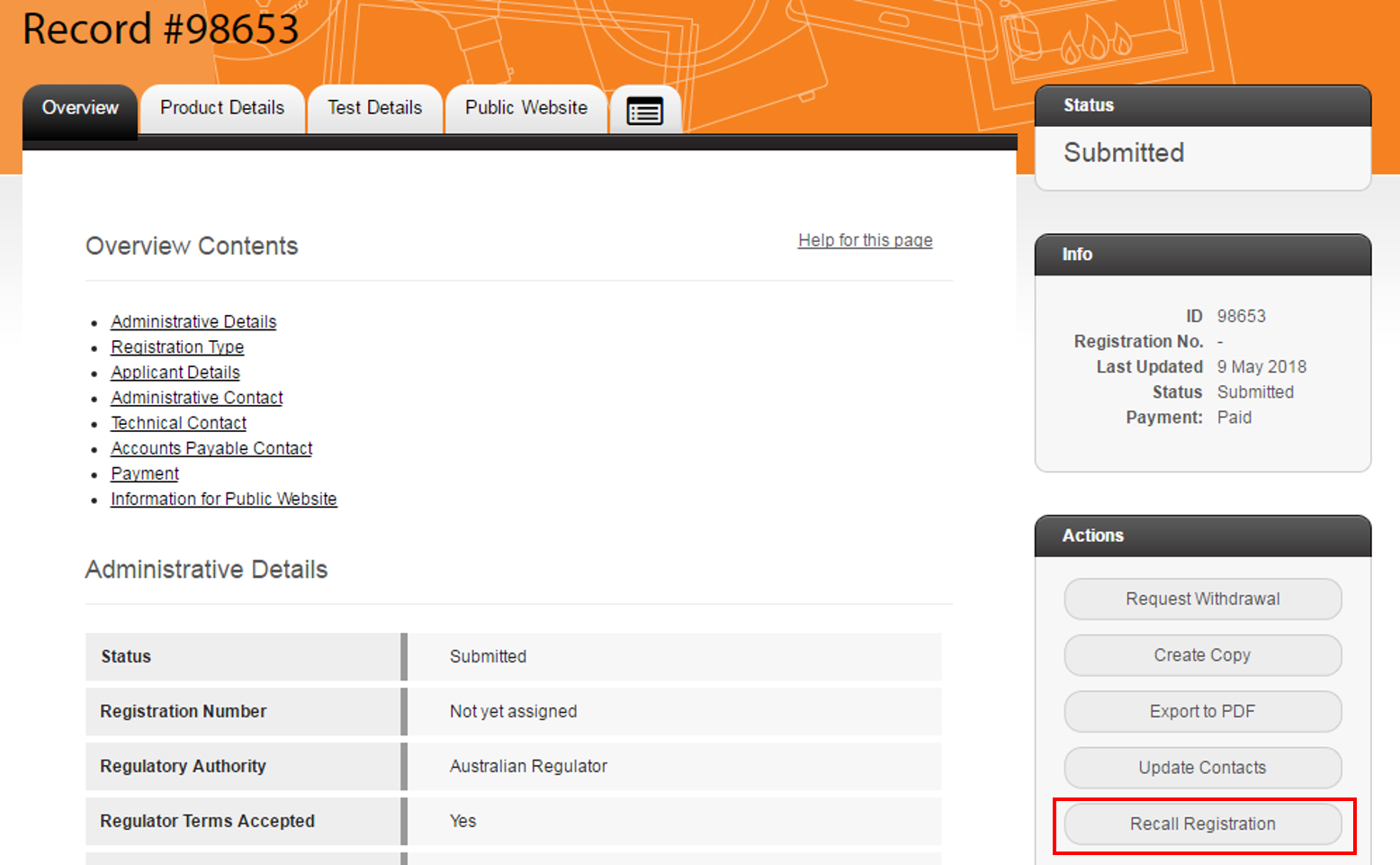
- A pop-up window appears (see Figure 2 below). In the “Reason for Recall” text box, enter a reason for why you are recalling your application.
Figure 2: Recall registration pop-up window
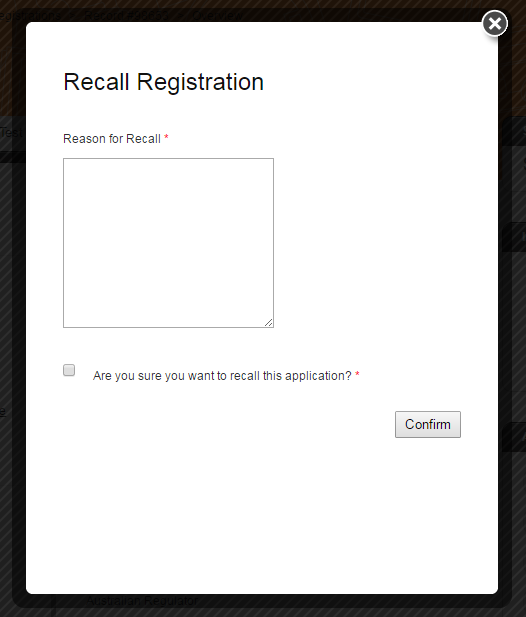
- Tick the box next to “Are you sure you want to recall this application?” to confirm that you want to recall it.
- Select the “Confirm” button.
- The pop-up window re-loads, confirming that you have successfully recalled your application (see Figure 3 below). Select the “Close Dialog Box” button to dismiss the pop-up window.
Figure 3: Recall registration successful
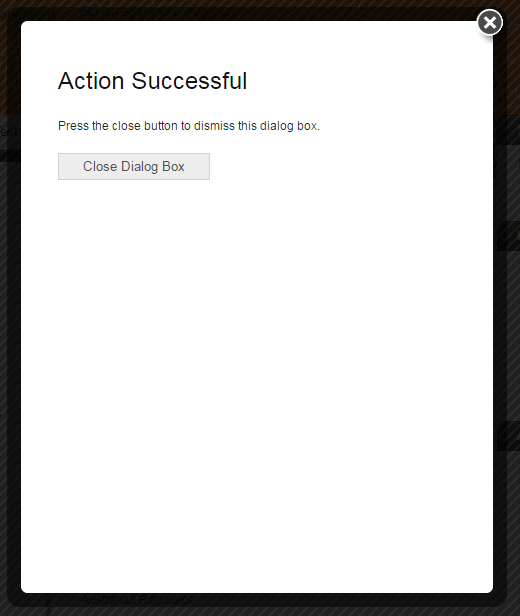
- You return to your application and you are now able to edit your application. See Figure 4 below.
Figure 4: Edit your application
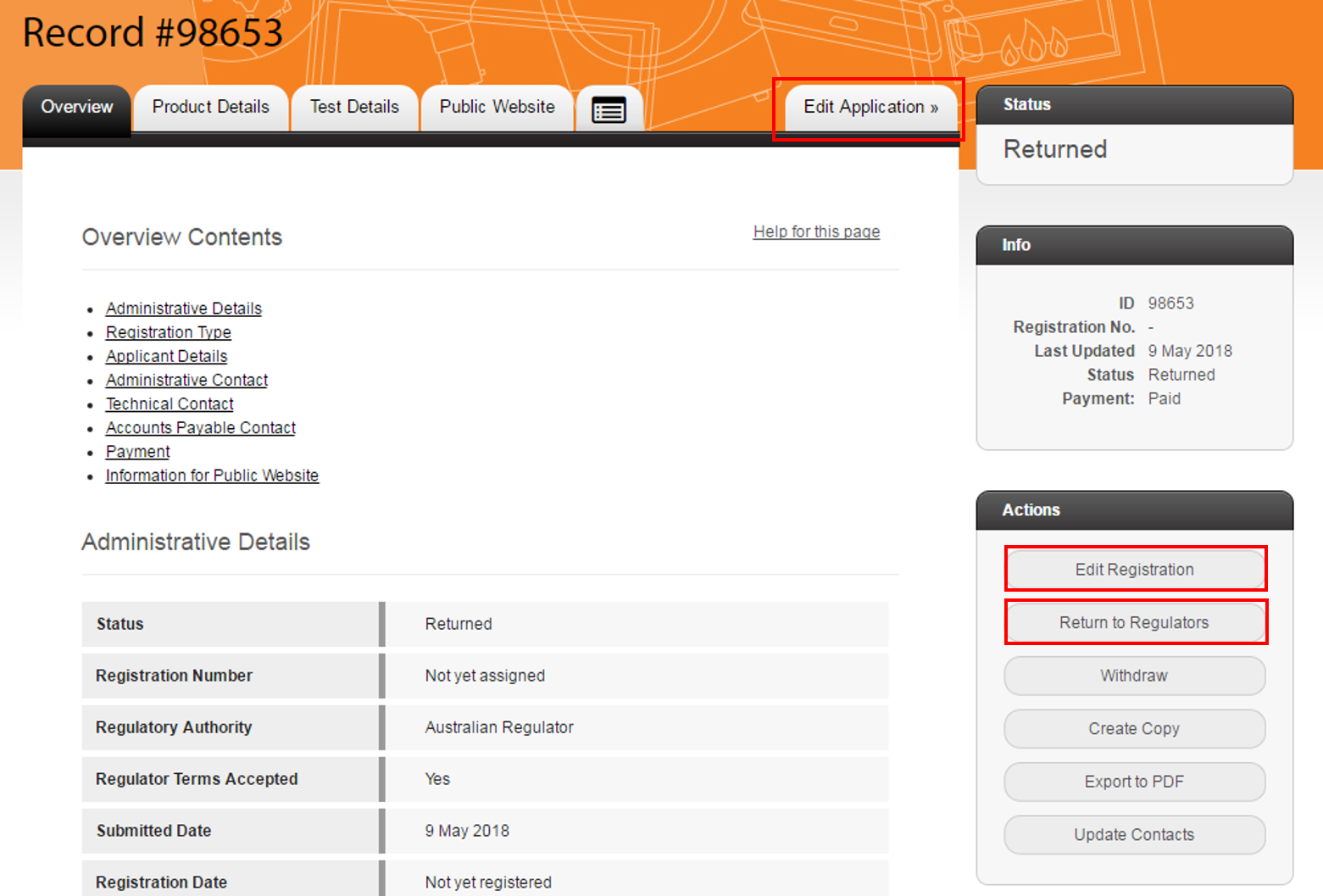
- Once you have finished editing your application, select the “Return to Regulators” button in the Actions box. See Figure 4 above.
-
The “Summary” page appears. Scroll down and select the “Submit”
button to re-submit your application to the Regulator. See
Figure 5 below.
Your application has now been re-submitted to the Regulator.
Figure 5: Re-submit application to Regulator
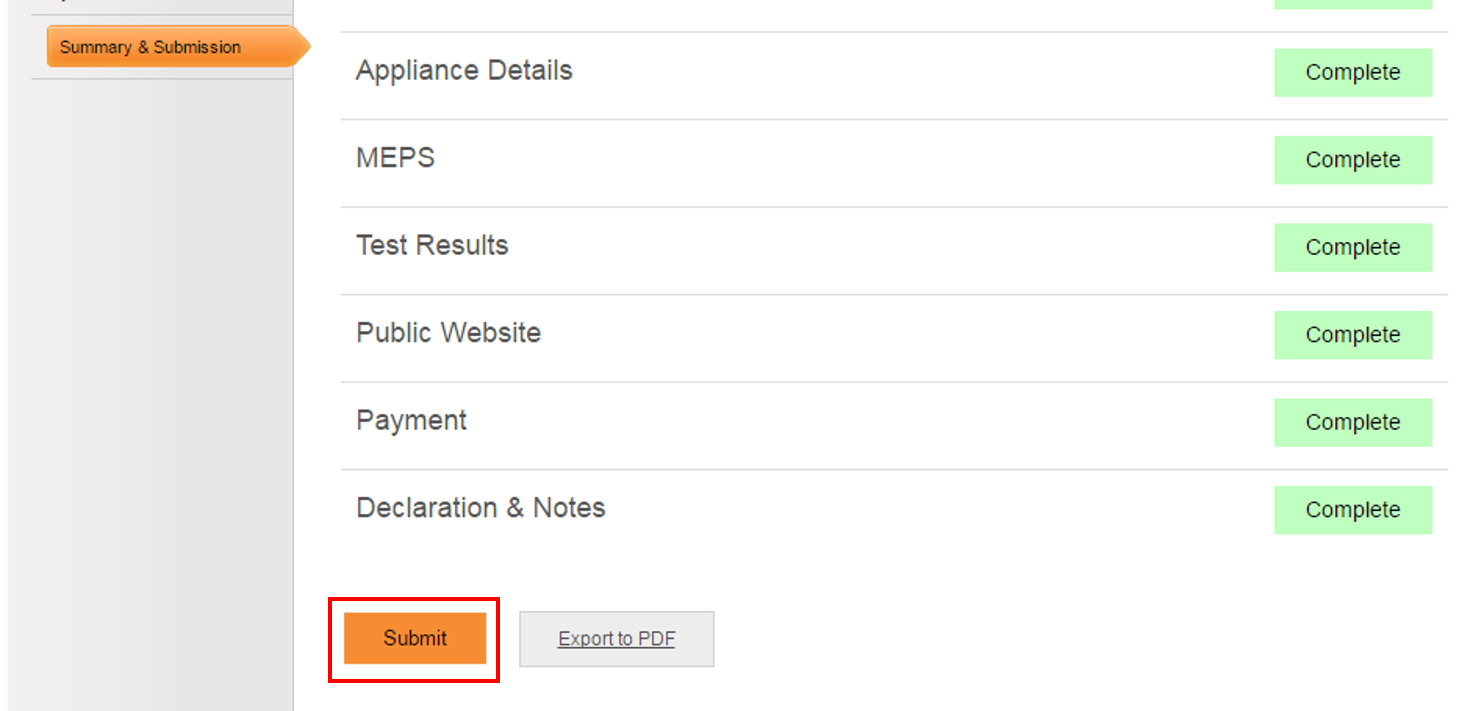
Withdrawing an application
To withdraw an application:
Important note for withdrawing submitted applications
You should only select the “Request Withdrawal” button if you no
longer want to register the product.
Withdrawing a submitted application cancels the application and
forfeits your registration fee. No refunds are provided.
- If you have submitted your application, but it has not yet been picked up by a TAO, select the “Withdraw” button under the Actions box. See Figure 6 below.
Figure 6: Registration Overview page – Request Withdrawal option
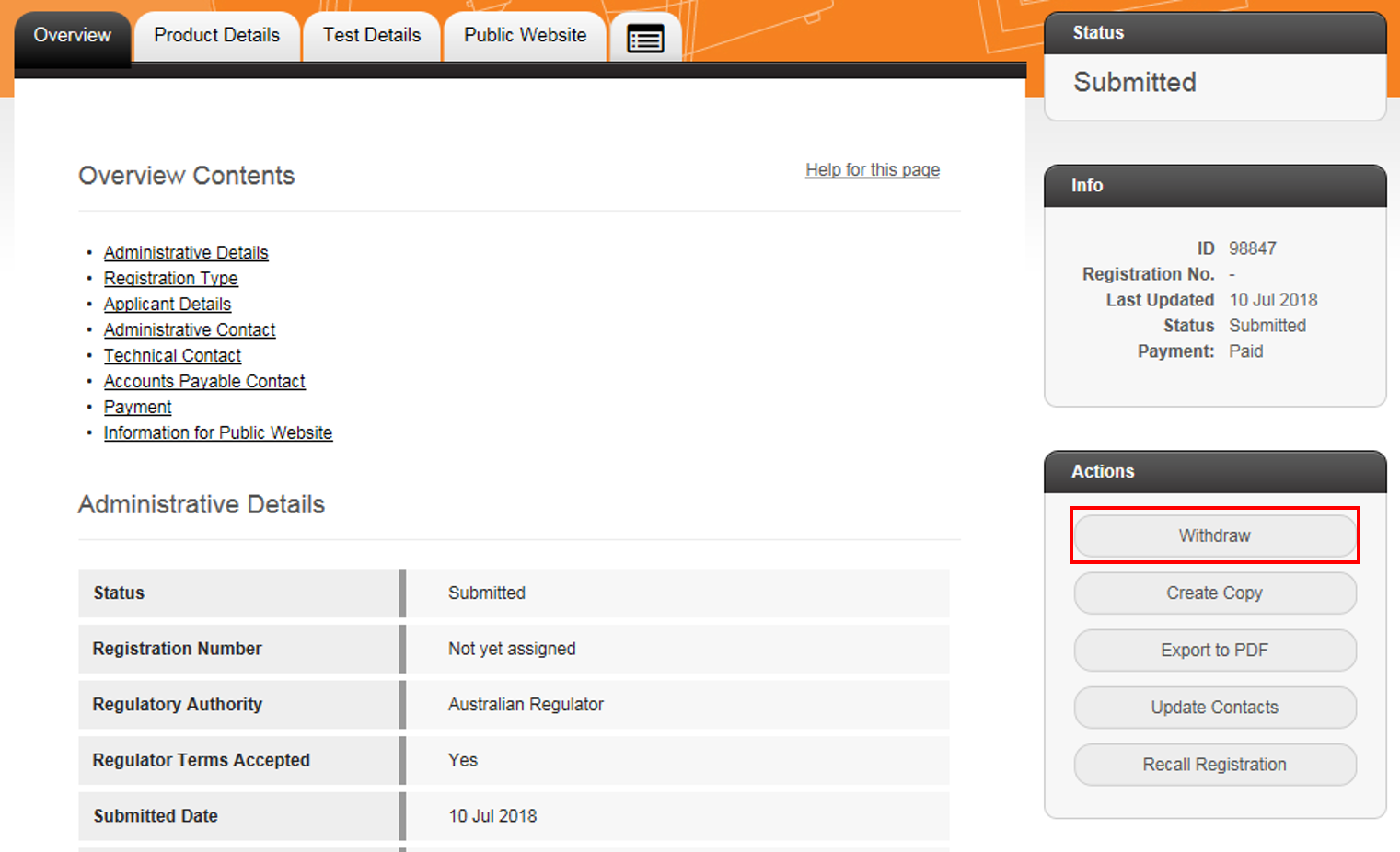
- If you have submitted your application and it has been picked up for assessment by a TAO, select the “Request Withdrawal” button under the Actions box. See Figure 7 below.
Figure 7: Request Overview page – Request Withdrawal option
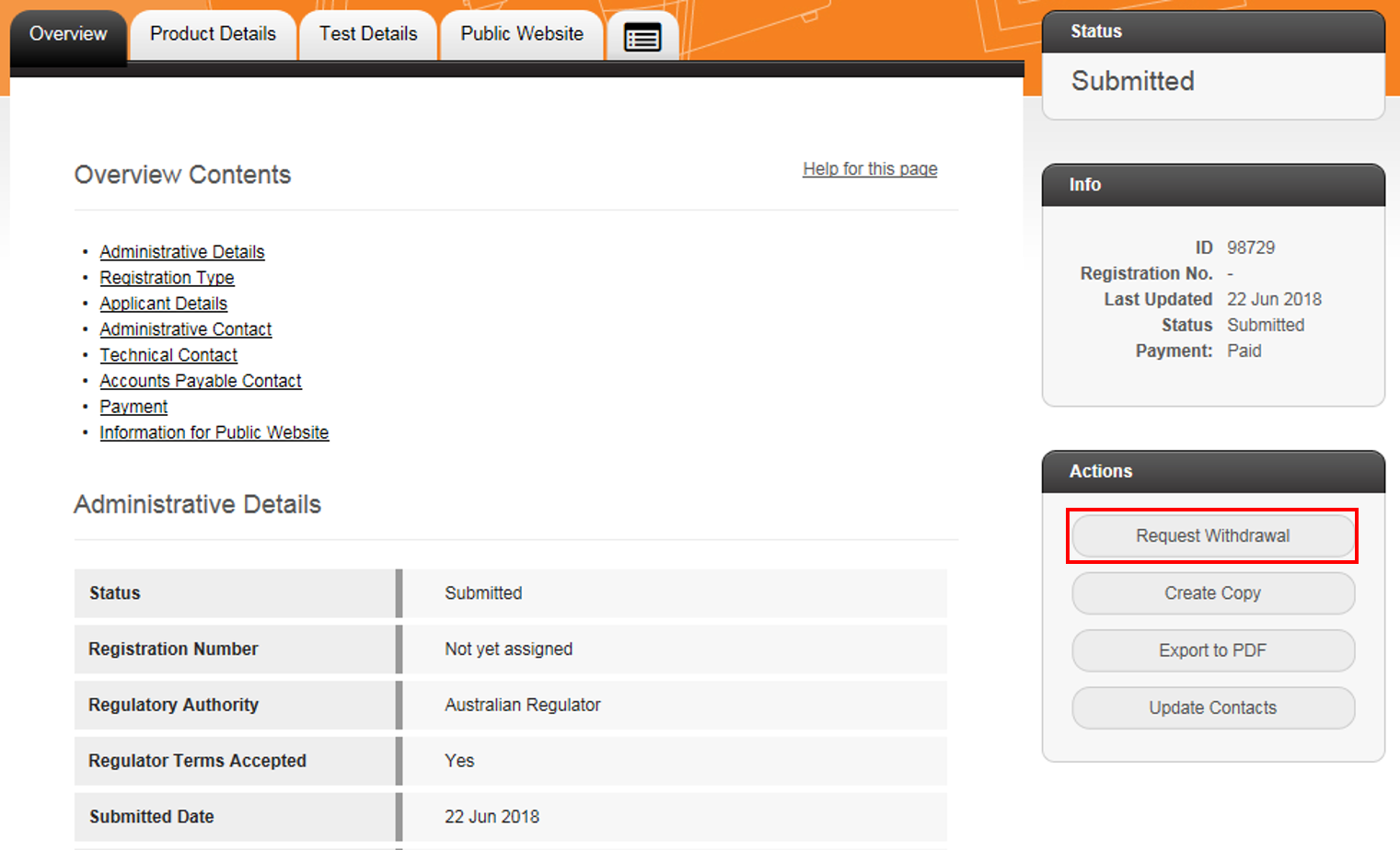
- A pop-up window appears (see Figure 8 below). In the “Reason for Withdrawal” text box, enter a reason for why you would like to withdraw your application.
Figure 8: Request Withdrawal pop-up window
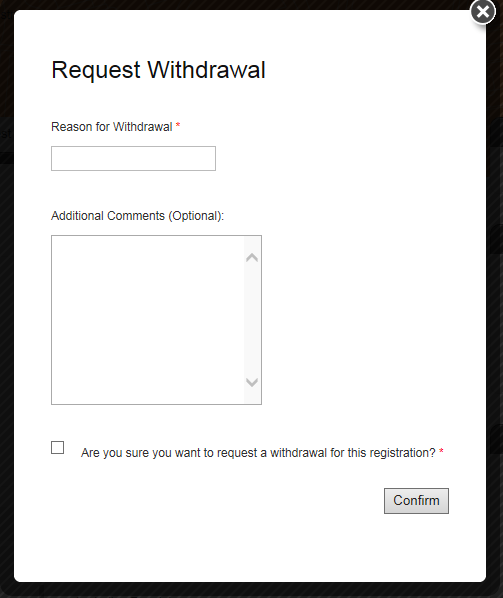
- In the next text box, enter any additional comments, if necessary.
- Tick the box next to “Are you sure you want to request a withdrawal for this registration?” to confirm that you want to request a withdrawal.
- Select the “Confirm” button.
- The pop-up window re-loads, confirming that you have successfully recalled your application. Select the “Close Dialog Box” button to dismiss the pop-up window.
- If you had submitted your application, but it has not yet been picked up by a TAO, your application will automatically be withdrawn without any approval required. See Figure 9 below.
- If your application has been picked up, the TAO assigned to your registration will review your request and if there are no issues, they will approve your withdrawal request.
- Your application is now withdrawn. See Figure 9 below.
Figure 9: Application withdrawn

