
E3 - Equipment Energy Efficiency
Help Section - Submitting an Application for Registration
Payment
If you are registering in Australia, you will need to pay a registration fee for your application (payment is not required for applications for products being registered in New Zealand).
This page outlines details regarding the registration fees and credit card payments, as well as the steps you need to take to pay for your application/s.
A registration fee is payable when you submit your application for registration. A registration is valid for a five year term (with the exception of some renewals for electric motors, which may have a shorter registration period of 2.5 years).
Towards the end of the registration period or prior to expiry, you will need to pay an additional fee if you wish to renew the registration for an additional registration period. Click here for details on renewing a registration.
If you wish to add a model to a registration during its registration period, you can submit an add-a-model variation which also incurs a fee. Click here for details on add-a-model variations.
Important note regarding registration fees and refundsOur policy is not to provide refunds for registration fees. Please ensure that the product you are registering is in scope (i.e. it is actually required to be registered) and all of the details in the application are correct before you submit your application. Refer to your product’s Determination or Standard to determine if your product is in scope.
If you require assistance in determining whether your product is in scope, please contact the Energy Rating Team before submitting your application.
Watch our video walkthrough to see how to complete this page.
Alternatively, you can follow the detailed instructions outlined below.
Registration Fees & Credit Card Payments
Registration Fees
Each product requiring registration under the GEMS Act falls into one of four fee bands. They are as follows:
| Band | Fee | Products Covered Under Fee Band | |
|---|---|---|---|
| 1 | $440 |
|
|
| 2 | $540 |
|
|
| 3 | $670 |
|
|
| 4 | $780 |
|
|
Renewals: The fee for a renewal of an application is the same as the initial registration fee for that product.
Note: For electric motors which are renewed for the shorter period of 2.5 years, the renewal fee will be pro-rata (half) of the usual registration fee of $670 (i.e. $335).
Variations: There is no fee for change request variations (i.e. variations involving basic administrative changes such as contact, name, etc.).
Add-a-model variations, which involve adding a model to a registration, incur a fee of $210.
Upgrades: Where the ability to upgrade an existing registration to the new Determination or standard is available, there will be a fee of $210 charged per upgrade application.
Payments
What payment types does the system accept?
Credit card, debit card or prepaid credit card only. The card types
the system accepts include Visa (Credit, Debit and Prepaid),
MasterCard (Credit, Debit, and Prepaid) and American Express
(Amex; credit only).
Why do I need a credit or debit card?
The online payment facility only accepts payments from the
aforementioned card types. The GEMS Regulator has taken this
decision to maximise efficiency and minimise the time taken to
approve payments and process registrations. Online payment provides
both the applicant and the regulator with immediate confirmation
that payment has been approved and that the application has been
successfully submitted - or that it has not.
Is there a merchant fee or surcharge fee for credit or debit card
transactions?
Yes. The following surcharges apply and have been supplied by the
Reserve Bank of Australia. For Visa and MasterCard transactions, the
applied surcharge varies depending on the type of card used for
payment (i.e. credit, debit or prepaid card). Note that GST does not
apply to these surcharges. The surcharge will be automatically
applied to your total registration fee when you enter your card's
details.
| Card Type | Credit Card Surcharge | Debit & Prepaid Card Surcharge |
| VISA | 0.75% | 0.47% |
| MasterCard | 0.55% | 0.24% |
| American Express (Amex) | 1.45% | N/A |
These charges are subject to change at the discretion of the Reserve Bank of Australia. These charges are current as of November 1, 2021.
Does GST apply to registration fees?
No.
I’ve made a mistake with my application and I need to withdraw
it. Can I get a refund of the registration fees?
Our policy is not to provide refunds for registration fees due to
an applicant mistake, such as trying to register an out of scope
product. Please ensure that the product you are registering is in
scope (i.e. it is actually required to be registered) and all of
the details in the application are correct before you submit your
application. Refer to your product’s Determination or Standard to
determine if your product is in scope.
If you require assistance in determining whether your product is in
scope, please contact the
Energy Rating Team
before submitting your application.
Paying for an Application
To pay for an application:-
On the “Payment” page, read the relevant information. See
Figure 1 below.
For electric motors, an additional message will appear indicating what registration period you are renewing this registration for, along with the fee you are paying to do so. See Figure 2 below.
Note: There is only one method of online payment and that is via the Online Payment Portal, so this will be the default option. You cannot edit this field.
Figure 1: Payment page
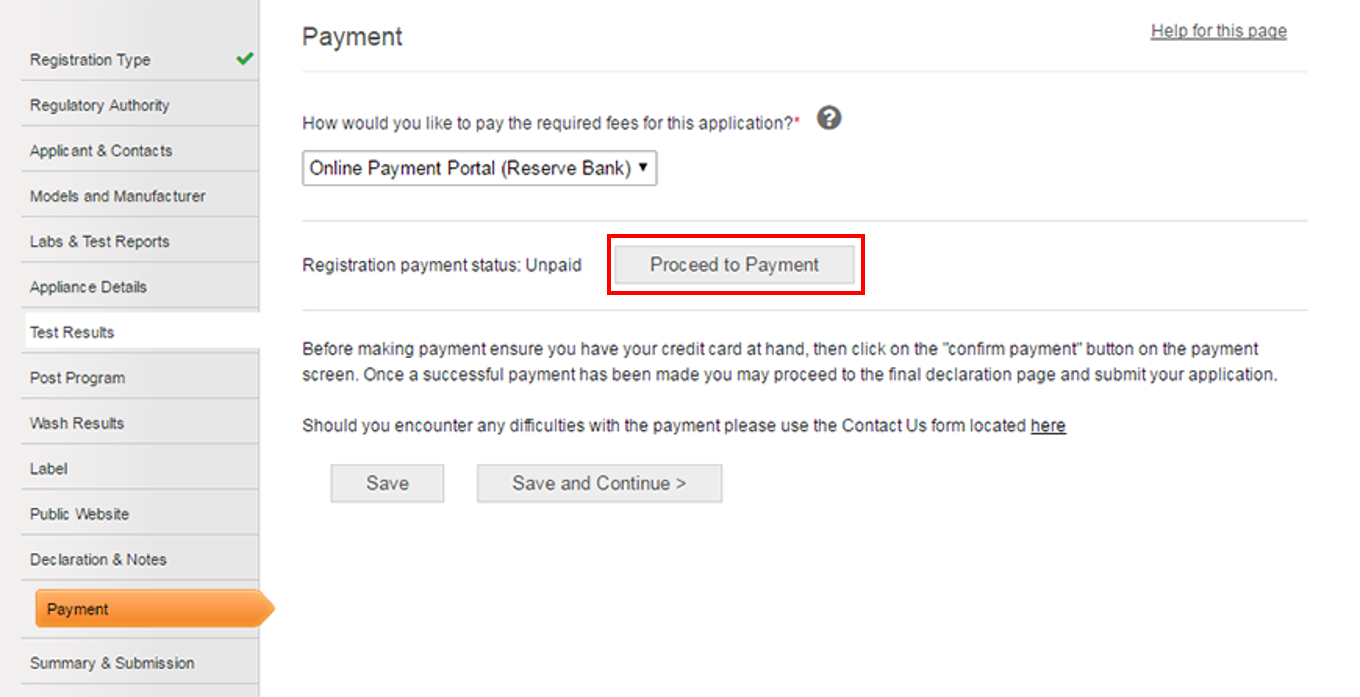
Figure 2: Payment page for electric motors renewals
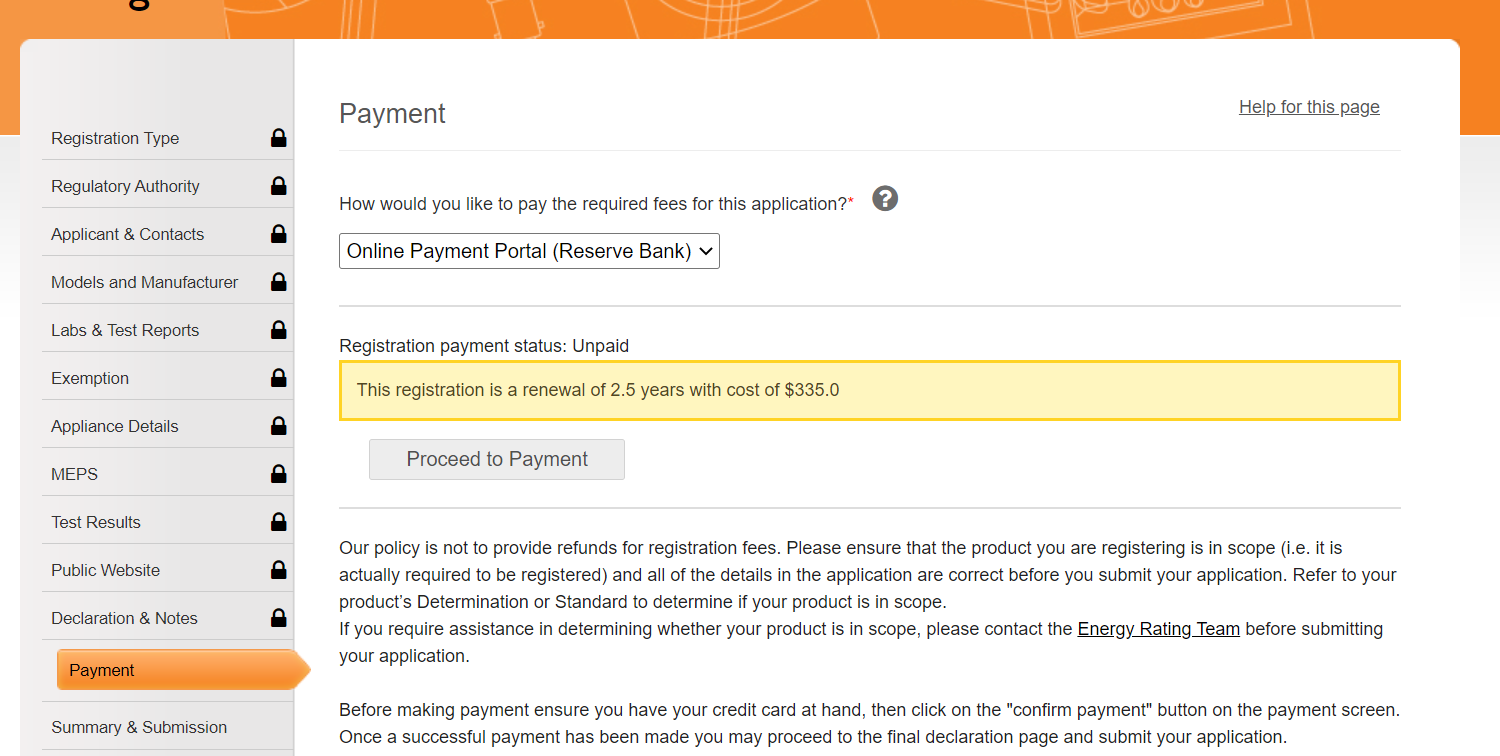
- Select “Proceed to Payment”. The Manage Payments screen will appear. See Figure 3 below.
Figure 3: Manage Payments page
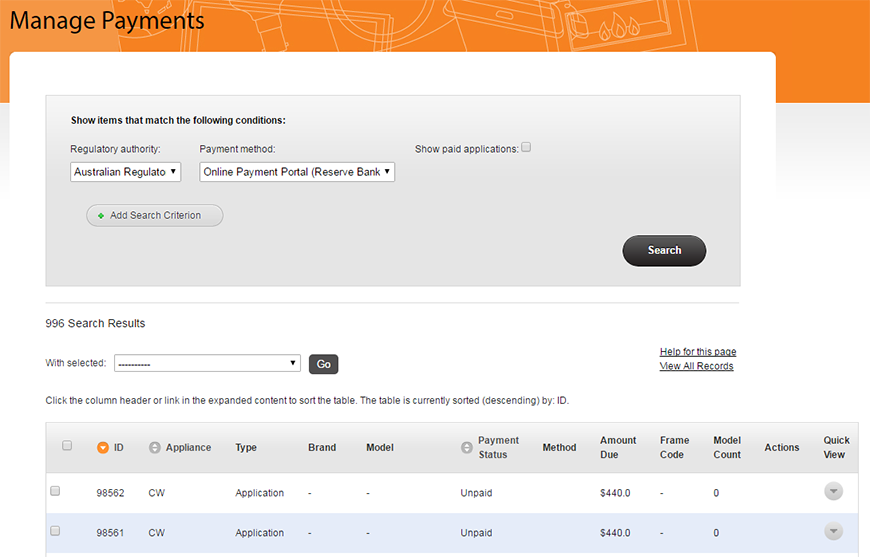
- Select the applications you wish to pay for using the tick boxes next to the “ID” field for each application. See Figure 4 below.
Figure 4: Manage Payments page – Pay for selected applications in bulk
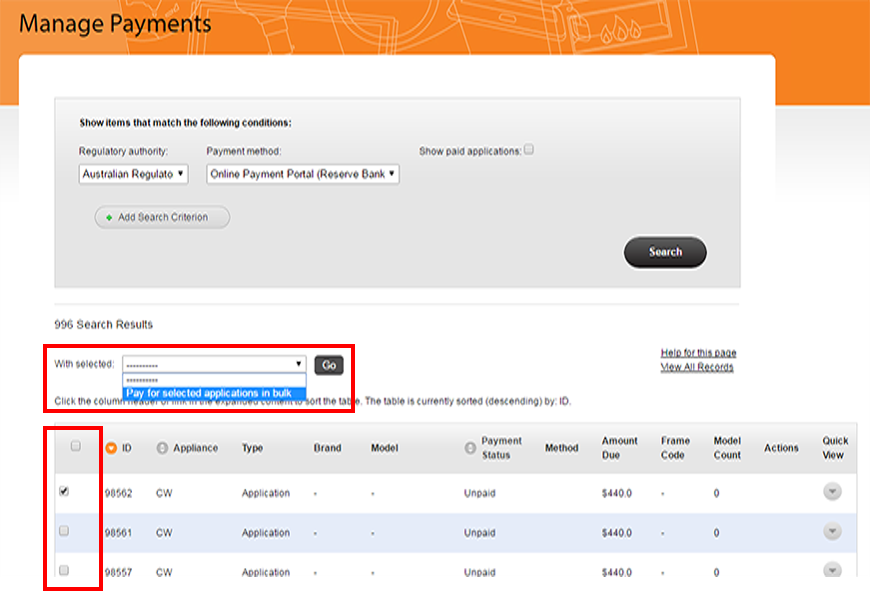
- From the drop-down menu next to “With selected”, select “Pay for selected applications in bulk” and then select “Go”. See Figure 4 above.
- The “Confirm Bulk Payment” page will appear, as shown in Figure 5 below. Select “Confirm Payment” to start the process of paying for your application.
Figure 5: Confirm Payment
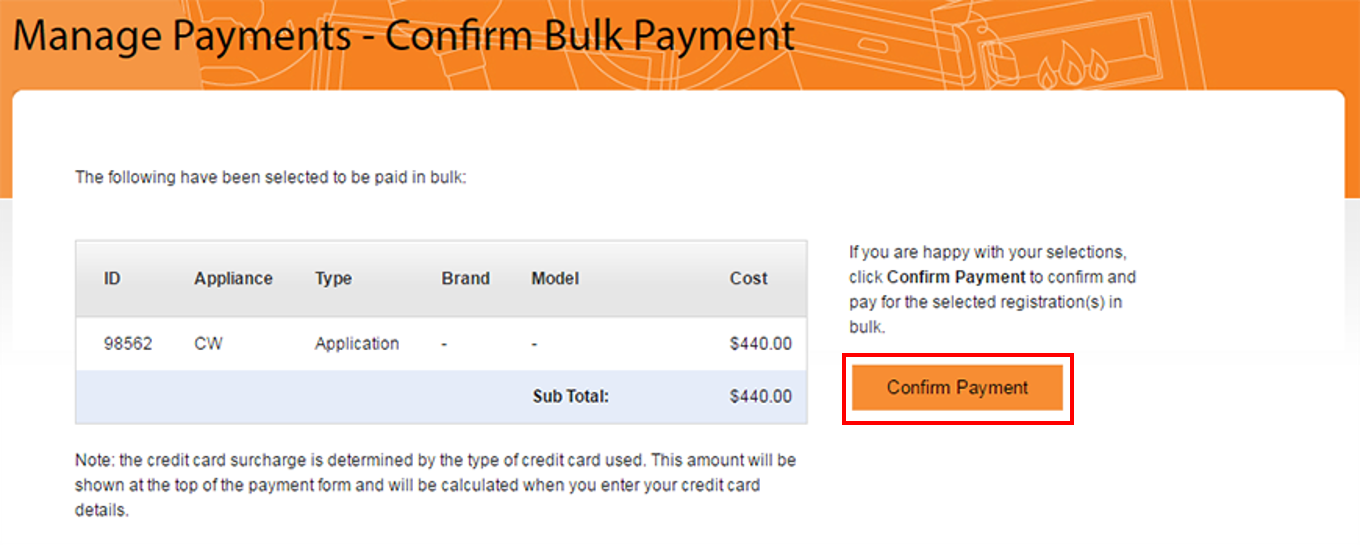
-
The Payment Details section will appear as shown in
Figure 6 below, along with the list of applications being paid
for. Enter your credit or debit card details in the section on the right.
The card’s surcharge will automatically be calculated based on details for the credit or debit card you enter and this will be reflected at the top of the screen where it says “You are a paying an amount of…”.
Figure 6: Confirm Payment – Enter Credit Card Details
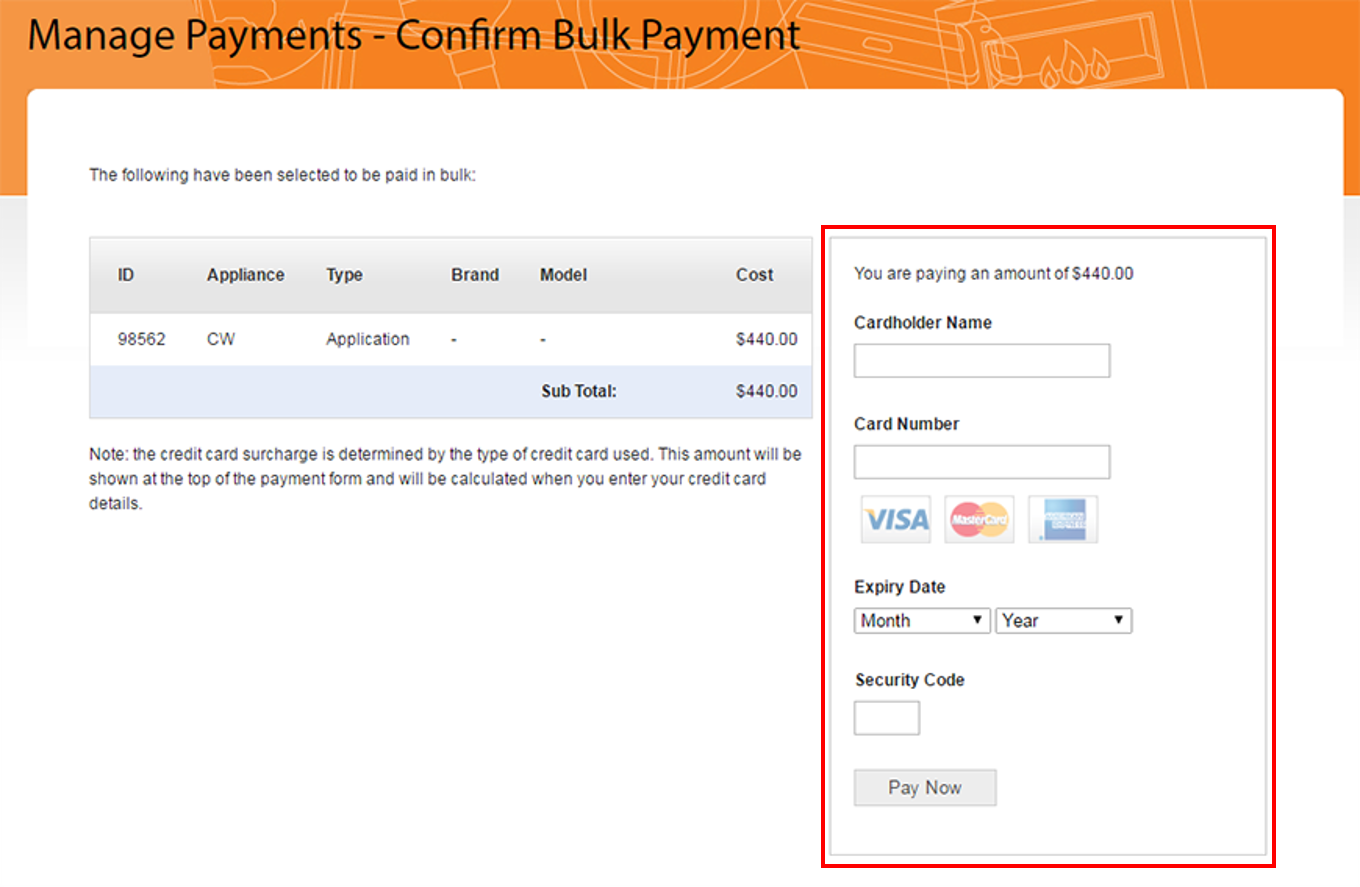
-
Select “Pay Now” once only. The Pay Now button will disappear
and you will see a “Loading…” message instead.
Please be patient while your payment is made. The card details section will briefly go blank while this happens. - The confirmation page as shown in Figure 7 below will appear. Select “View Receipt” to view the receipt for your application’s payment.
Figure 7: Confirm Payment – Confirmation of Payment
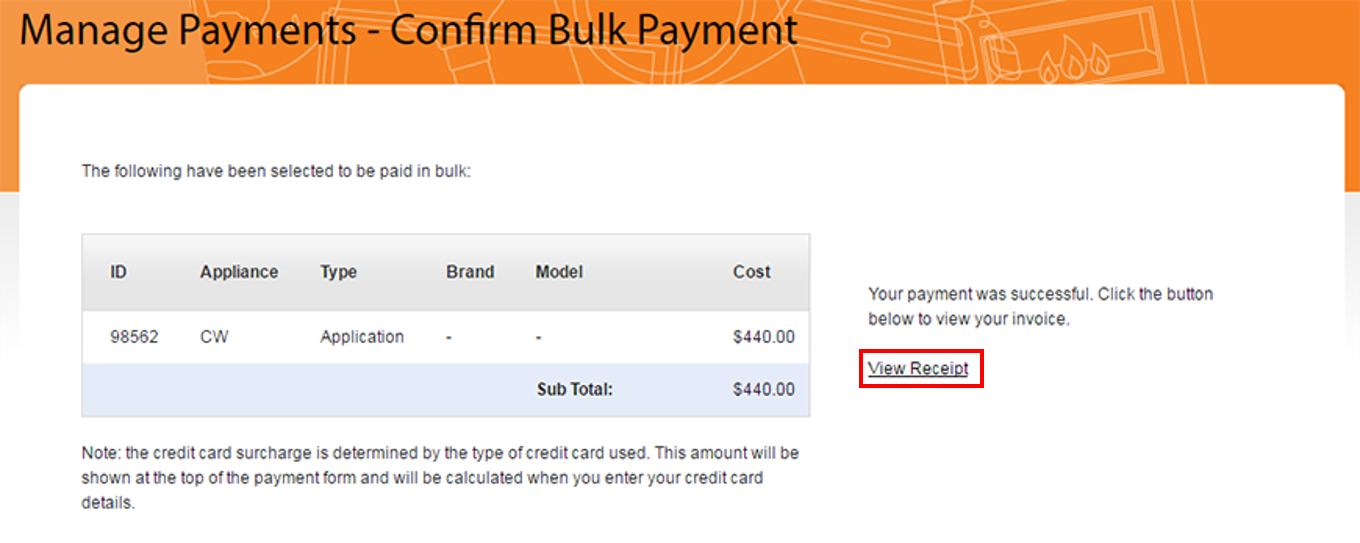
- The receipt for your application’s payment appears as shown in Figure 8 below. Select “Click to download" next to “Tax Invoice” under “Transaction Details” to download a copy of the receipt.
Figure 8: Confirm Payment – View/Download Receipt
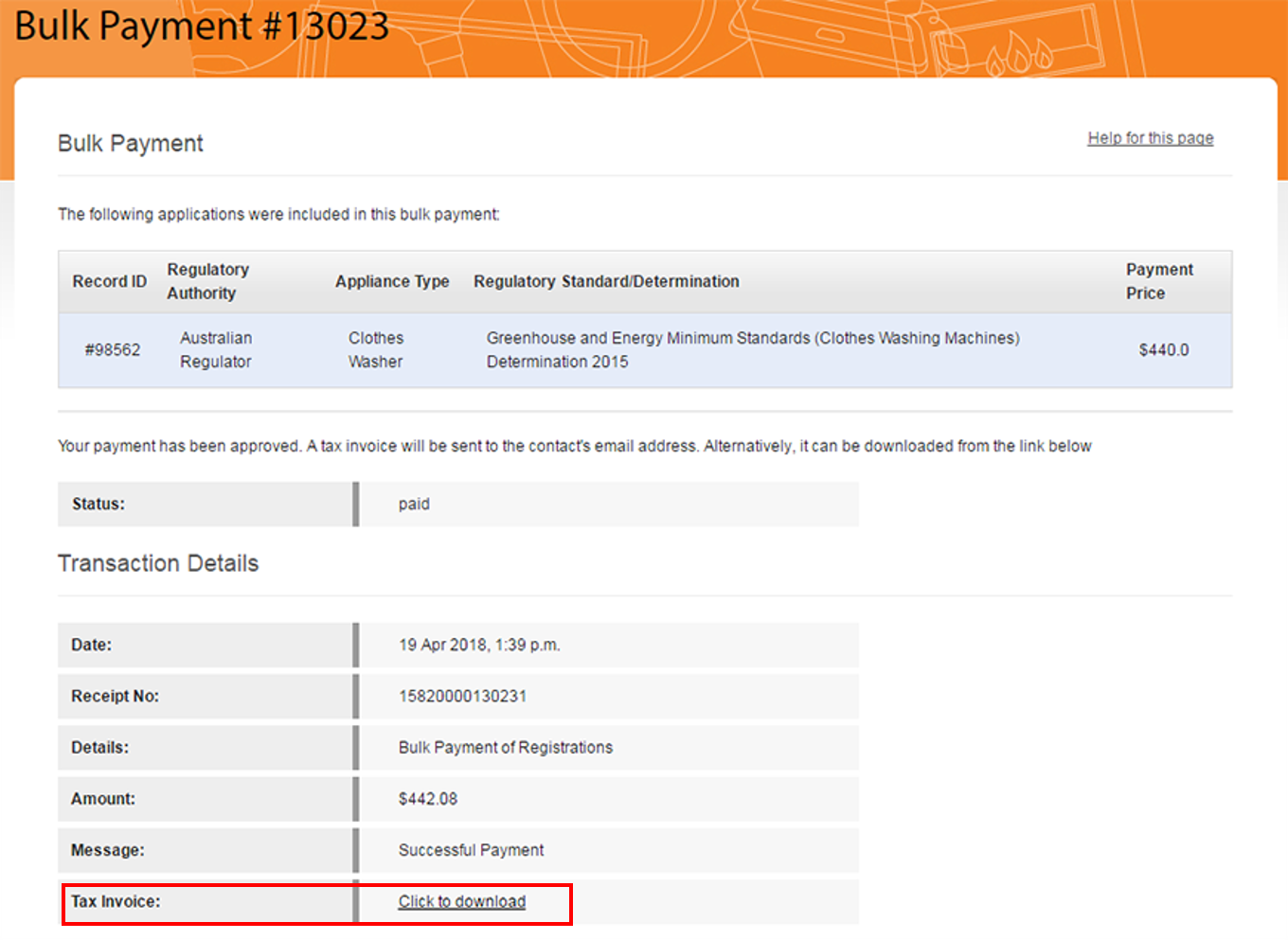
Applications Exempt from Payment
If you have received an exemption for payment from the GEMS Regulator, you will need to complete the Exemption page (click here for information on the Exemption page).
Once you complete that section, the following message will appear on the Payment page:
Figure 9: Application Exempt from Payment message

You will not need to submit any payment. Instead, just select “Save and Continue” to move on to the next page to submit your application.
Payment errors
“There Was an Error Processing Your Transaction”
If you get the payment error “There was an error processing your transaction”:
-
If your payment is not successful, you will see an error like
the one shown in Figure 10 below.
Review the error message as shown and take note of the reference number provided so that the Energy Rating Team can track down this transaction if required. - Select the “View Transaction Information” link.
Figure 10: Manage Payments – Payment error
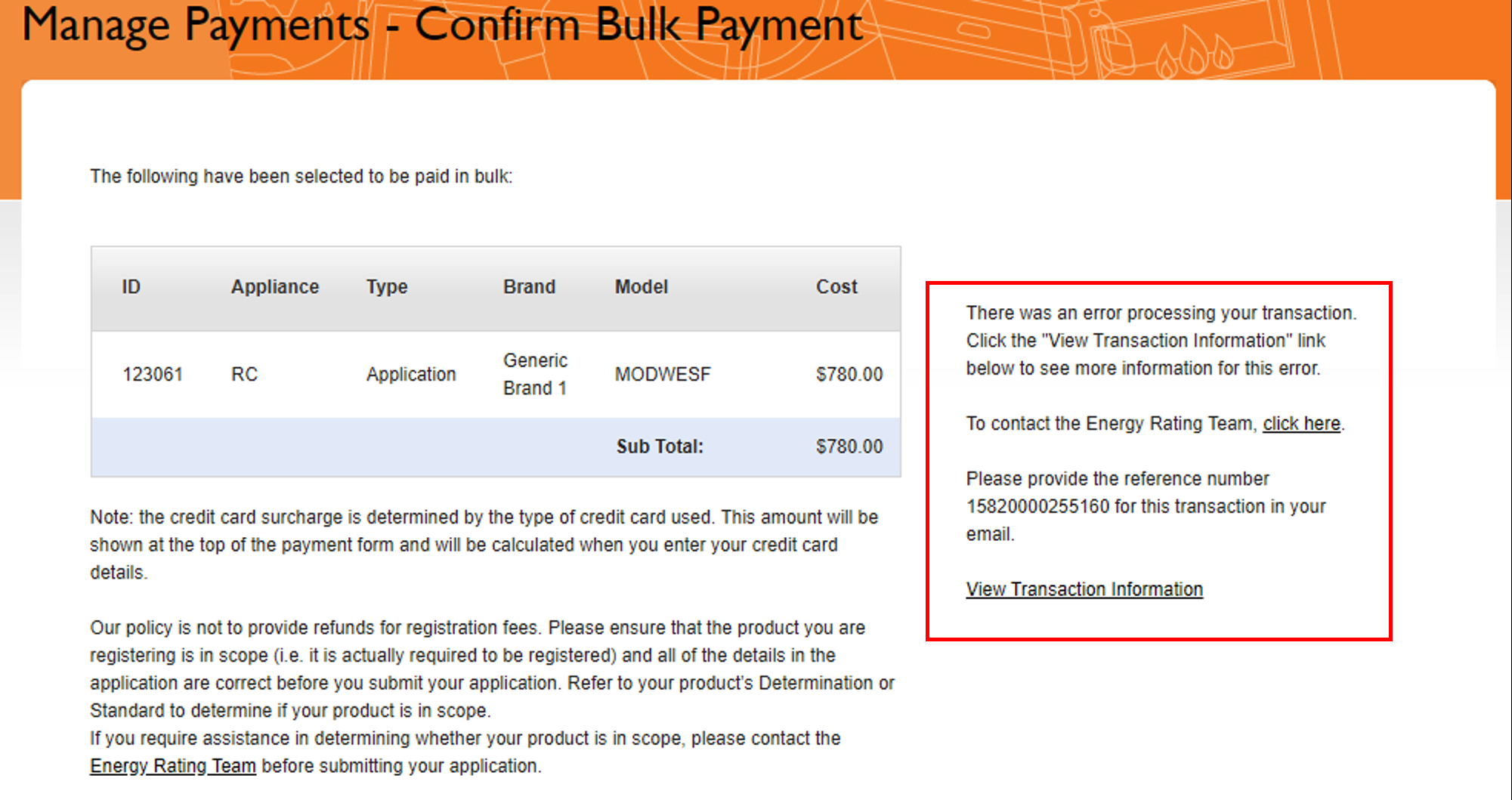
- The page as shown in Figure 11 below appears. In the highlighted red box, you will find more detailed information on the specific error that occurred with your payment, which you can provide to the Energy Rating Team or your financial institution, if required.
Figure 11: Manage Payments – Payment error
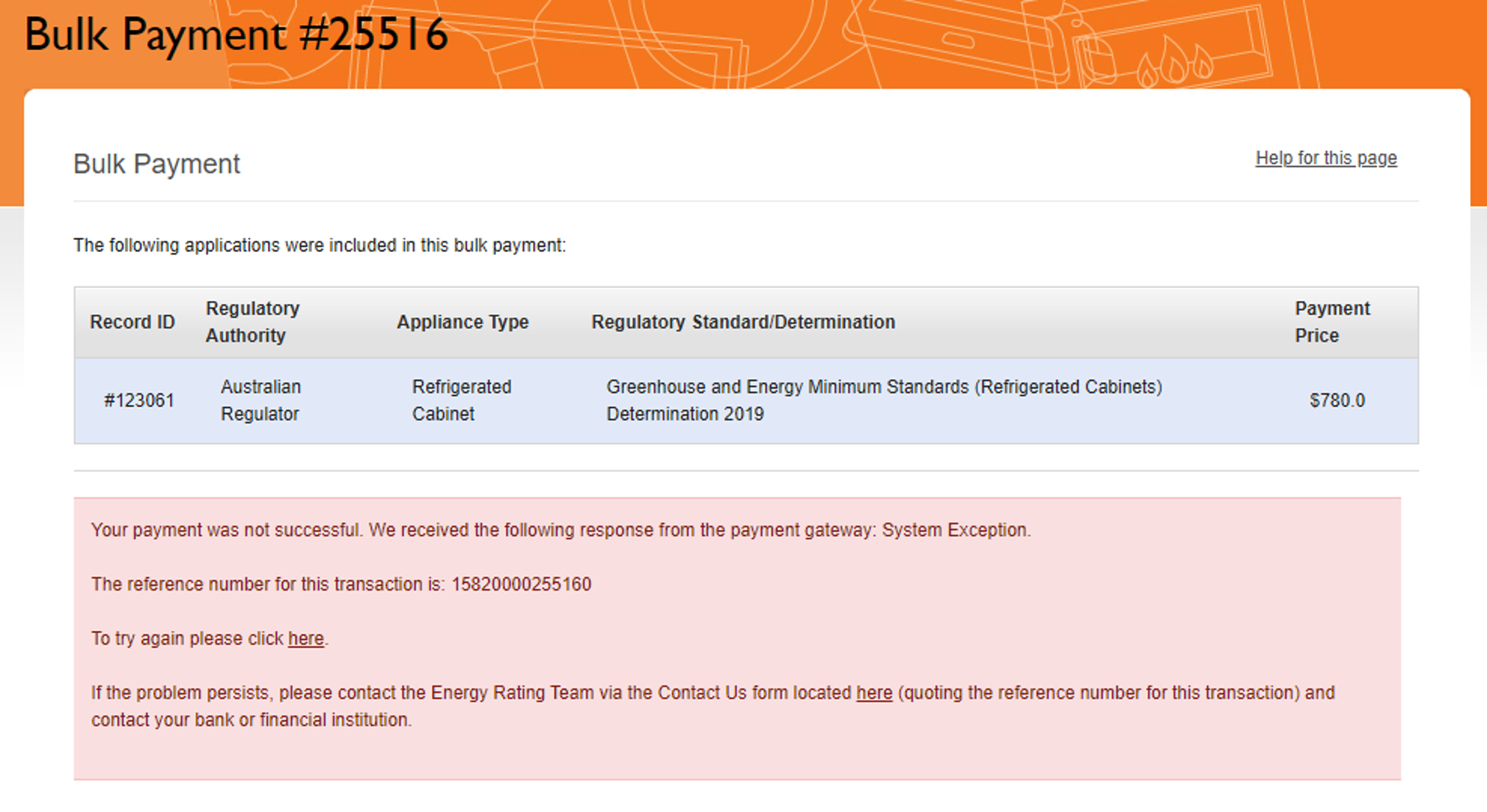
“There Has Been an Error during Processing”
If you get the payment error “There has been an error during processing”:
Occasionally, you may receive this error:
“There has been an error during processing. A system engineer has been informed of the issue and we will be contacting the relevant people to inform them of this issue. Your reference is XXXXXXXXXXXX”.
This indicates there has been an error with the payment facility receiving the payment from the Registration System. However, your payment may actually have gone through. Do not try paying again straight away. If you try resubmitting the payment again immediately, you run the risk of paying your fee multiple times.
Instead, follow these instructions:
- Take a screenshot of the error you see on the screen.
- Wait for 24-48 hours to see if the transaction appears on your account before you try paying again.
- Please contact the Energy Rating Team to advise them of the error and that the payment has gone through. Please provide evidence that the payment has gone through (e.g. a copy of your bank statement), along with a screenshot of the error you saw on the screen.
- The Energy Rating Team will then arrange for your application to be submitted, as you will not be able to submit your application.
- Please contact the Energy Rating Team to advise them of the error, along with a screenshot of the error you saw on the screen. Explain you have waited the 24-48 hours period and that the payment still did not show up on your bank account.
