
E3 - Equipment Energy Efficiency
Help Section - Submitting an Application for Registration
Models And Manufacturer
The fourth screen of the application form is Labs and Test Reports.
For more information on the term “model” in the Glossary of Terms, click here.
Watch our video walkthrough to see how to complete this page.
Alternatively, you can follow the detailed instructions outlined below.
Product Model Information
Under the Models & Manufacturer step, if you are registering a single model, the following screen will display:
Figure 1: Product Model Information page for single models

Instructions to complete this section for a single model
To complete this section for a single model:
- Under “Model Number”, enter the model number of the product you are registering. This is the model number as specified by the manufacturer of the product.
-
Under “Brand”, select the brand that this model will be sold
under.
For information on managing the list of brands available in this select box, click here.
Instructions to complete this section for a family of models
Under the Models & Manufacturer step, if you are registering a family of models, the following screen will display:
Figure 2: Product Model Information page for family of models
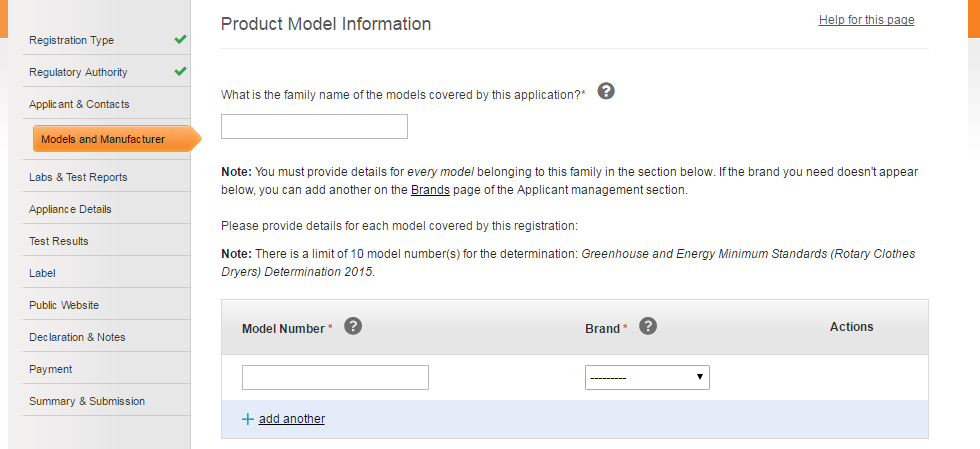
To complete this section for a family of models:
-
Under “What is the family name of the models covered by this
application?” enter the family name by which these models are
known.
This is usually the prefix to all model numbers contained in this family. For example, if you are registering models ABCDEF001, ABCDEF002 and ABCDEF789, you would enter “ABCDEF***” as the family name. -
You are required to enter the specific model numbers for each
model that will be covered under the registration. For each
model that you would like to register:
- Under “Model Number”, enter the model number of the product you are registering. This is the model number as specified by the manufacturer of the product.
-
Under “Brand”, select the brand that this model will be
sold under.
For information on managing the list of brands available in this select box, click here. - If you would like to add more models, select the “add another” link. Another model row appears. Repeat steps a-b.
- If you need to remove a model from the application, select the “remove” link which is only available after you save the page.
Please note that
you may only register up to 10 models on a single application
(unless you are registering air conditioners, external power
supplies or some types of lamps).
Manufacturing Information
Figure 3: Manufacturing information section
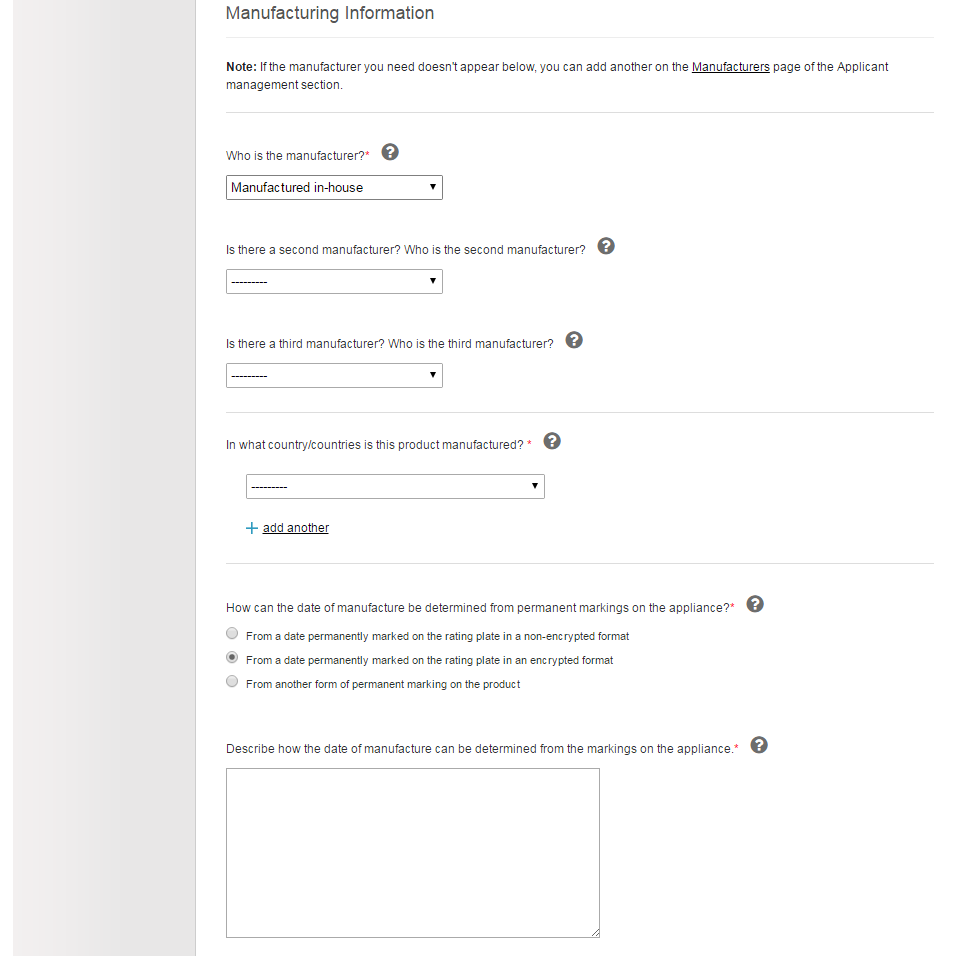
To complete this section:
- For “Who is the manufacturer?” select the manufacturer of the product you are registering from the drop-down menu. For information on how to change the manufacturers that appear in this list, click here.
- For “Is there a second manufacturer? Who is the second manufacturer?” select the second manufacturer of the product, if applicable, from the drop-down menu. If there is only one manufacturer do not change this field.
- For “Is there a third manufacturer? Who is the third manufacturer?” select the third manufacturer of the product you are registering, if applicable.
-
For “In what country / countries is the product manufactured?”
select the country of manufacture from the list of countries.
If the product you are registering is manufactured in multiple countries, include every country it is manufactured in. To add another country, select the “add another” link and repeat step 4. To remove a country, select the “remove” link. -
For “How can the date of manufacture be determined from
permanent markings on the appliance?” select the appropriate
option for identifying the date of manufacture:
- If you select “From a date permanently marked on the rating plate in a non-encrypted format”, another entry field will appear. Provide an example of the date format used (e.g. 12-JAN-2012). This must be exactly as it appears on the product.
- If you select “From a date permanently marked on the rating plate in an encrypted format” another entry box will appear. Describe in detail how the date of manufacture may be determined.
- If you select “From another form of permanent marking on the product”, another entry box will appear. Describe in detail how the date of manufacture may be determined.
- Select “No date mark” if this option is available for the product you are registering and is applicable for your application.
Sale Information
Figure 4: Sale information section
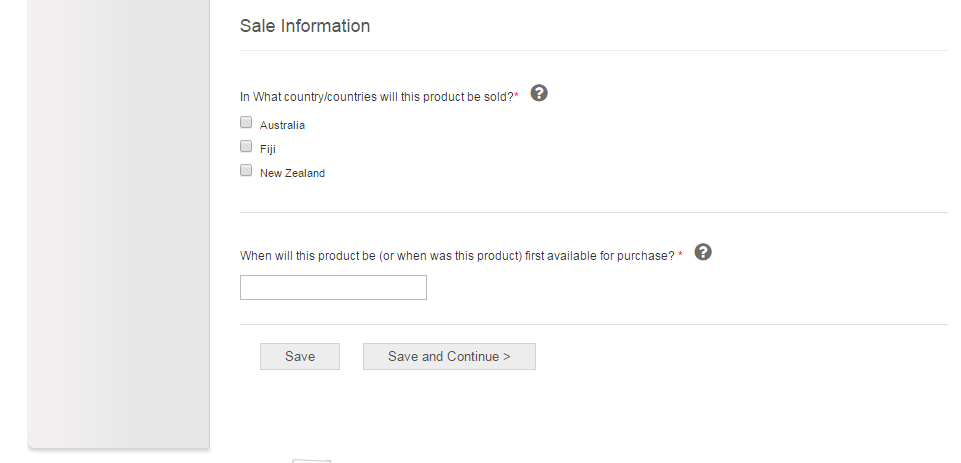
To complete this section:
- Under “In what country / countries will this product be sold?” select the country or countries the product you are registering will be sold in.
- Under “When will this product be (or when was this product) first available for purchase?” select the date the product will be, or was made available, for purchase from the calendar that appears when you click on to the text box.
- Select the “Save” button if you want to check the page for errors, or leave the application and continue it at a later date.
- Select the “Save and Continue” button to save your page and continue with the application.
Please be aware that the product will not be visible on the Public Registration Database until the date you have specified as being first available for purchase.
