
E3 - Equipment Energy Efficiency
Help Section - Applicant Management
Manage your Applicant’s Authorising Officers
The following page will show you how to manage the Authorising Officers associated with your Applicant.
This includes how to add or remove Authorising Officer access for a user.
Applicants should have only one account. It is managed by the Authorising Officer for the Applicant. The Authorising Officer can add new or remove existing Authorised Representatives from the Applicant account and make them Authorising Officers, if required.
Watch our video walkthrough to see how to manage your Authorising
Officers:
Alternatively, you can follow the detailed instructions outlined
below:
Add an Authorising Officer
To add an Authorising Officer to your Applicant:
- From the Dashboard menu, select the “Applicant Management” tab.
- From the Applicant Management page, select the “Users & Contacts” tab. The page as shown in Figure 1 below will appear:
Figure 1: User Accounts page
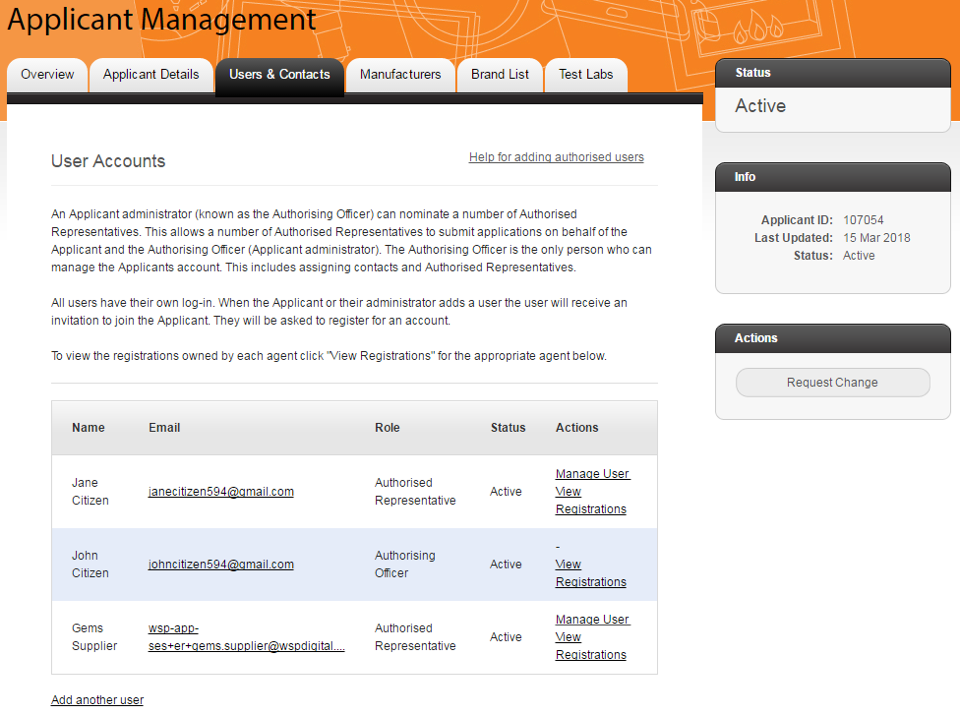
- In the table under the User Accounts section, select “Manage User” next to the user you want to change to an Authorising Officer. See Figure 1 above.
- The “Manage Membership” page will load. On this page, select “Authorising Officer” from the drop-down menu under “Roles”. See Figure 2 below.
Figure 2: Manage Membership page
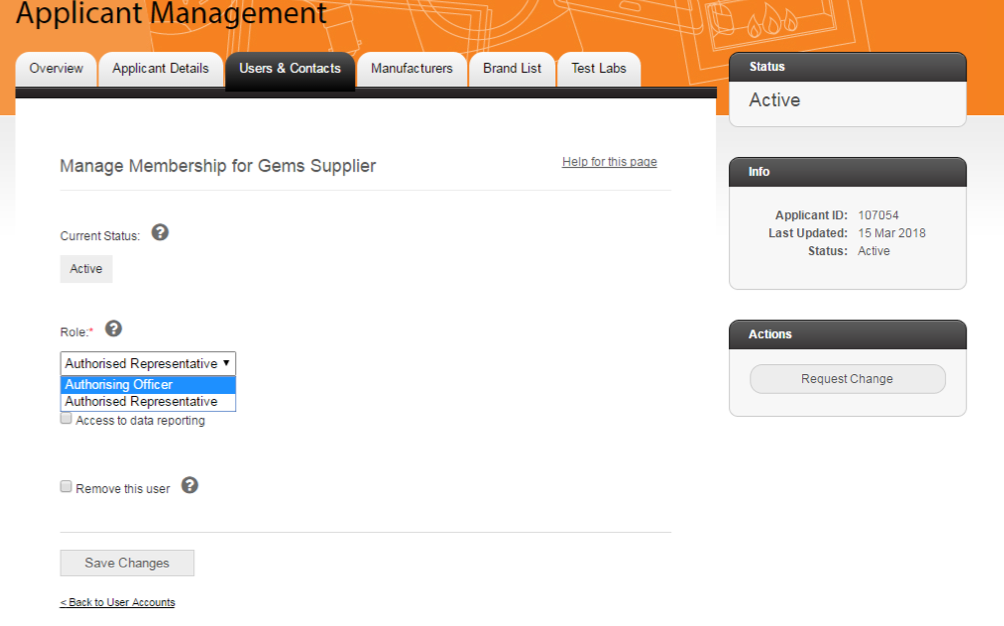
- Select “Save Changes”. The user’s role has now changed to an Authorising Officer.
Remove an Authorising Officer
To remove an Authorising Officer from your Applicant:
- On the Users & Contacts page, in the table under the User Accounts section, select “Manage User” next to the Authorising Officer you want to remove. See Figure 3 below.
Figure 3: Users & Contacts page – Manage User
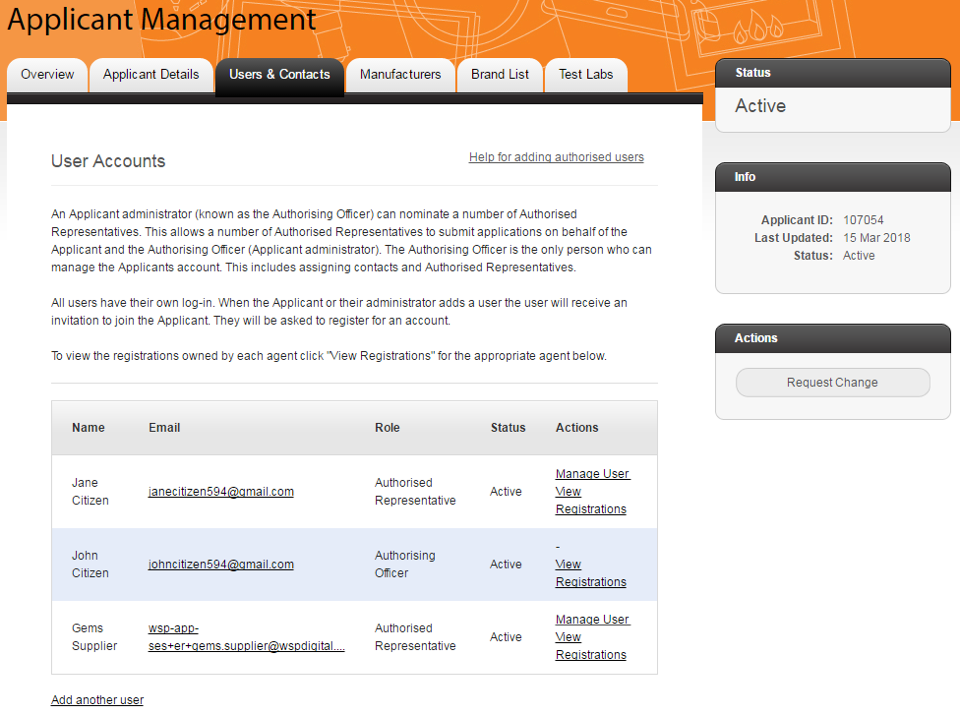
- The “Manage Membership” page will load. On this page, select “Authorised Representative” from the drop-down menu under “Roles”. See Figure 4 below.
Figure 4: Manage Membership page
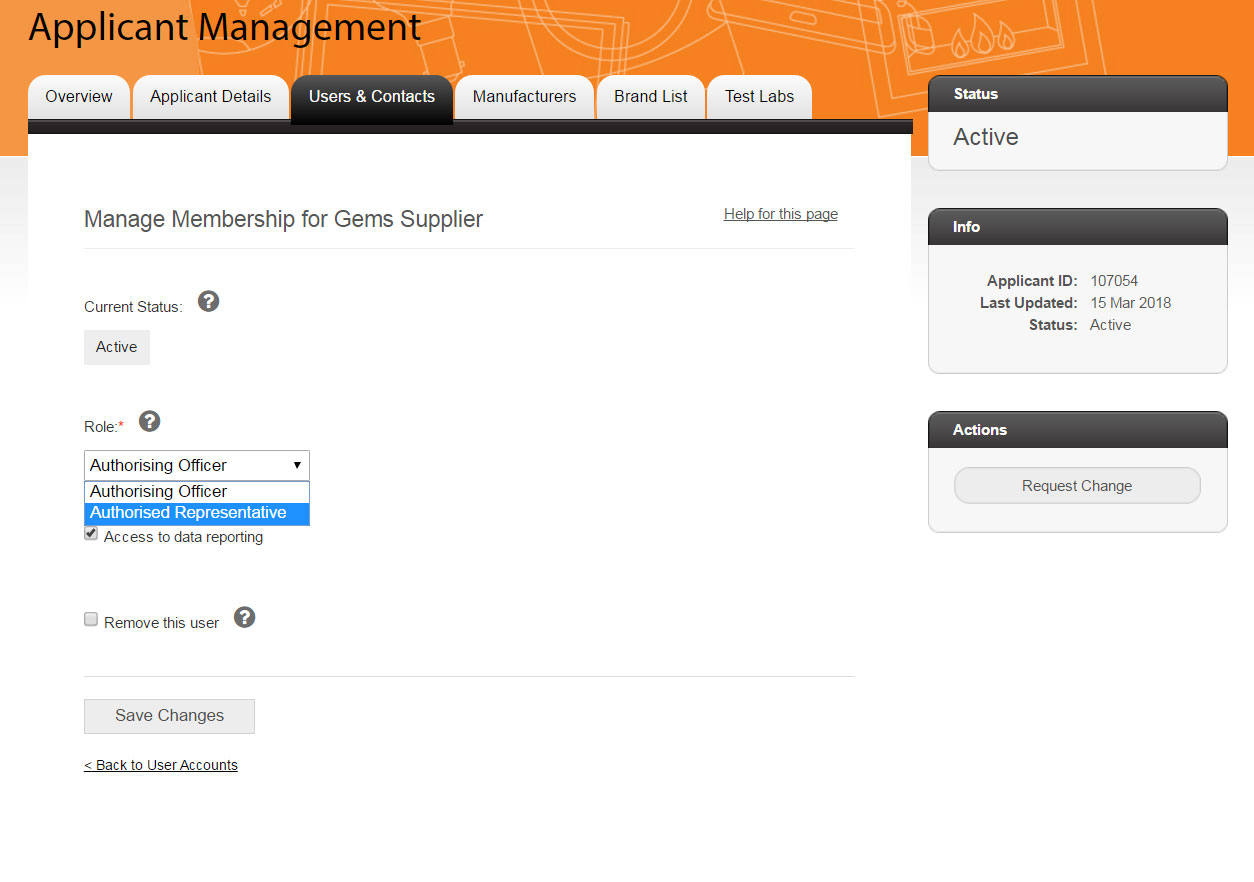
- Select “Save Changes”. The user will no longer be an Authorising Officer under this Applicant.
Updating Authorising Officers
Only the Authorising Officer can change their contact details. The Authorising Officer can log into their account and update their personal details. For further information on updating personal details, click here.
When an Authorising Officer leaves the Applicant organisation, this role must be changed to another person in the same organisation. This must be done before the original Authorising Officer leaves. The new Authorising Officer can be an existing Authorised Representative or a new officer within the Applicant organisation.
What if the Authorising Officer has left without nominating a new Authorising Officer?
If the Authorising Officer has already left the Applicant organisation without changing the role of Authorising Officer to another officer, then you will need to email an authorising document to the Energy Rating Team.
This document must:
- outline a request to change the Authorising Officer;
- include the details of the new Authorising Officer;
- contain the company letterhead; and
- be signed by an officer (this officer cannot be the new
Authorising Officer).
A signed and scanned copy of the document provided by email is acceptable. Click here to send this document to the Energy Rating Team.
