
E3 - Equipment Energy Efficiency
Help Section - Account Management
Manage Email Notifications
The following page will show you how to manage the automatic email notifications you receive from the registration system.
The Notifications page allows you to specify which email notifications you would like to receive. Email notifications will allow you to receive email alerts specifying particular actions or changes to your registrations/applications or communications from the Regulator. We encourage you to leave them on, but you can choose which, if any, of these notifications you would like to receive.
To manage your email notifications:
Watch our video walkthrough below to see the process of managing email notifications below.
Alternatively, you can follow the detailed instructions outlined below:
- Select the “Account Management” tab. The Account Management page displays.
- Select the “Notifications” tab. The Notifications page displays. See Figure 1 below.
Figure 1: Notifications page
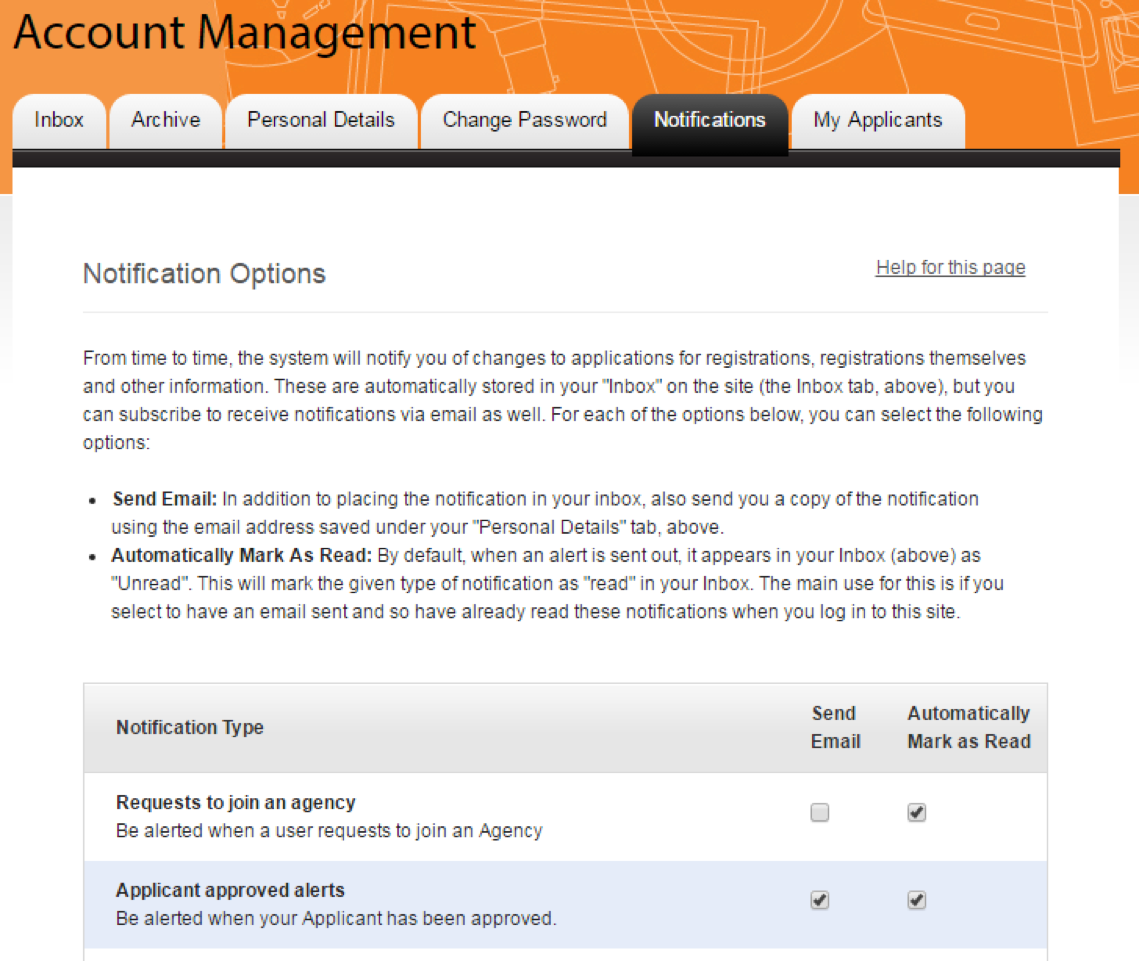
- If you want to receive an email for a particular Notification Type, select the “Send Email” checkbox for that notification.
- If you want to automatically mark an email as read for a particular Notification Type, select the “Automatically Mark as Read” checkbox for that notification. This will only apply to emails as they appear in your inbox in the Registration System.
- Select the “Save Changes” button.
- The page will reload and a green message will appear, confirming that the new settings have been saved successfully.
