
E3 - Equipment Energy Efficiency
Help Section - Submitting an Application for Registration
Labs And Test Reports
The fifth screen of the application form is Labs and Test Reports.
Watch our video walkthrough to see how to complete this page.
Alternatively, you can follow the detailed instructions outlined below.
Testing requirements for your product
You will need to provide details of the testing that was conducted on the product/s you are registering. For this, one or more test reports must be uploaded. For instructions on how to properly test your product, click here.
You must test products that are to be registered. However, if an equivalent product has been tested and registered previously, then you can provide the registration number for that product instead. If you do not have a test report to upload, you may still continue, however, the regulator will require more information before your application can be approved. For information on contacting your regulator, click here.
Registering a product that relies on a test report from an equivalent product (without a test report)
To register a product that relies on a test report from an equivalent product (without a test report):
- For “Is a test report provided?” select “No – no test report available but registration details containing test relevant to this product provided”. You can only select No if you have an equivalent product that has already been registered.
- For “Registration number of the unit whose test forms the basis of this application”, you will need to provide the registration number of the equivalent product.
- For “Comments”, please include any details regarding the testing that was undertaken that the regulator will need to take into account while assessing your application for registration.
Registering a product with a test report
Figure 1: Test report details page – Test Reports
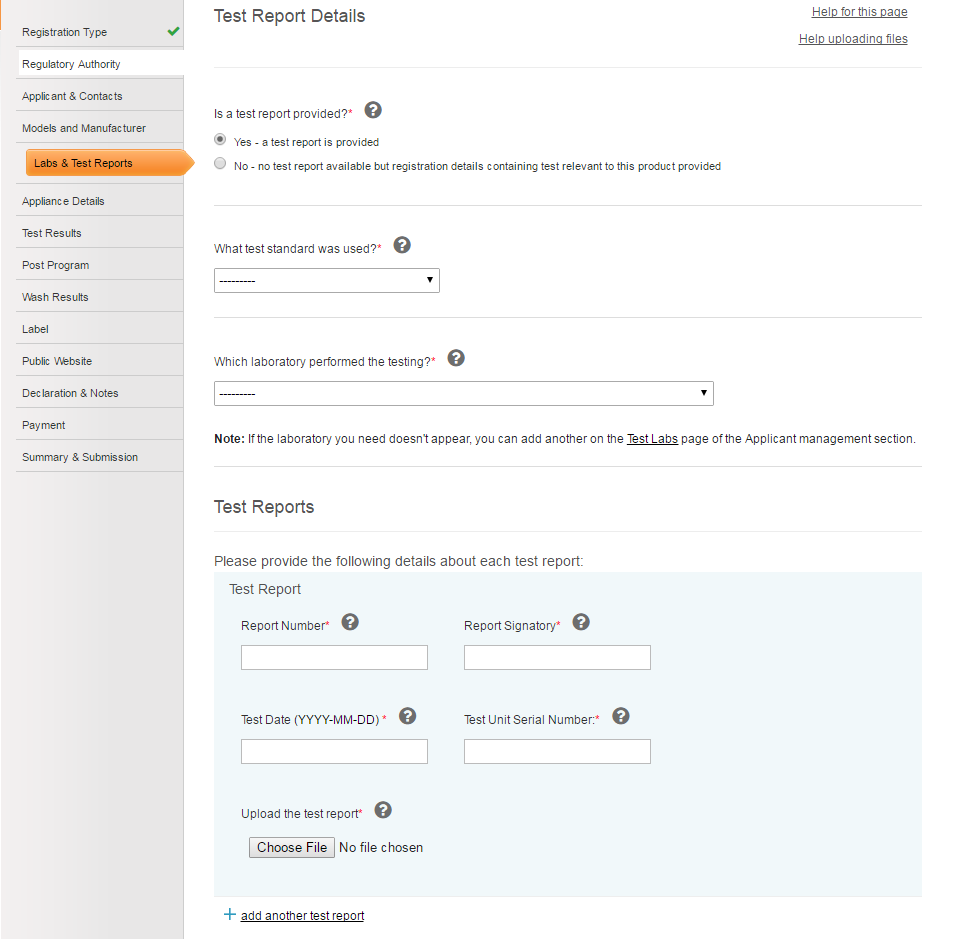
To register a product with a test report:
- For “Is a test report provided?” select “Yes” - test report is provided.
- For “What type of test report is provided?” select the type of test report you are providing.
-
For “What test standard was used?” select the test standard that
you used to test your appliance.
This selection changes depending upon the determination / standard you a registering against. If you need more information about the test standards, refer to the relevant section of the product determination or regulatory standard. -
For “Which laboratory performed the testing?” select the
laboratory where the testing took place.
For information on how to manage your laboratories, click here. -
For the “Test Reports” sub-section, complete the following
steps:
- In the “Report Number” field, include the report number. This is the number that is provided by the test laboratory as it appears on the report.
- In the “Report Signatory” field, include the name of the person who signed the test report.
- For “Test Date”, select the date from the calendar that will appear when you click on the text box provided.
- In the “Test Unit Serial Number” field, enter the serial number of the specific unit that was tested.
- For “Upload the test report”, upload an electronic copy of the test report. For assistance in uploading files, click here.
- If you need to add another test report and it is applicable (i.e. because you are registering more than one product), select the “add another test report” link and repeat steps a-e.
Figure 2: Test report details page – Comments
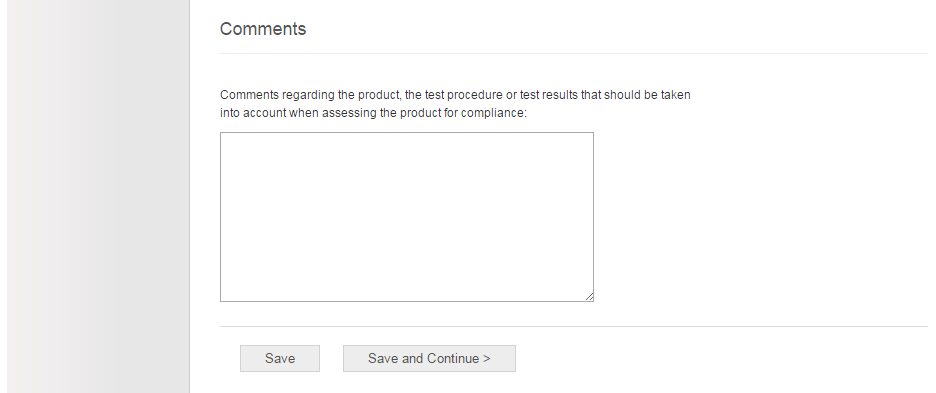
- For “Comments”, include any details regarding the testing that was undertaken that the regulator will need to take into account while assessing your application for registration.
After you have completed the relevant test report details:
- Select the “Save” button if you want to check the page for errors, or leave the application and continue it at a later date.
- Select the “Save and Continue” button to save your page and continue with the application.
