
E3 - Equipment Energy Efficiency
Help Section - Applicant Management
Create An Applicant
The following page will show you how to create an Applicant in the registration system.
The Applicant is the company or organisation submitting product registration applications to the regulatory authorities. The Applicant is responsible for the applications they submit and holds the legal responsibility for product registrations.
If you’re an agent registering on behalf of an Applicant, click here for important information that you need to read before creating an Applicant.
Applicants submitting product registration applications to the GEMS Regulator may be based in Australia or overseas. Businesses registered in Australia must provide an Australian Company Number (ACN) and / or an Australian Business Number (ABN) in the Create New Applicant process.
Applicants submitting product registration applications to the New Zealand Regulator must be based and already registered in New Zealand.
If you are looking to join an existing Applicant, click here for instructions.
Watch our video walkthrough to see how to create an applicant.
Alternatively, you can follow the detailed instructions outlined below:
If you cannot find an Applicant to join, you may need to create a new Applicant. This will involve creating an Applicant ID. Note: Applicants should only have ONE account.
What is an Applicant ID?
An Applicant ID is the organisation’s profile in the system that is created by the Authorising Officer. It is required in order to submit an application to register a product. The Applicant is responsible for any applications and registrations they submit. They may also be held liable for those submissions by regulatory authorities.
Do you already have an Applicant ID?
If you already have an Applicant ID then you must not create another Applicant account for your organisation.
To create a new Applicant ID (if you don’t already have one):
- Under “What is your relationship to this applicant?” select “I am an Authorised Officer for the applicant organisation".
- A new page will appear asking you to enter the Applicant Details as follows – see Figure 1 below.
Figure 1: Create an applicant page
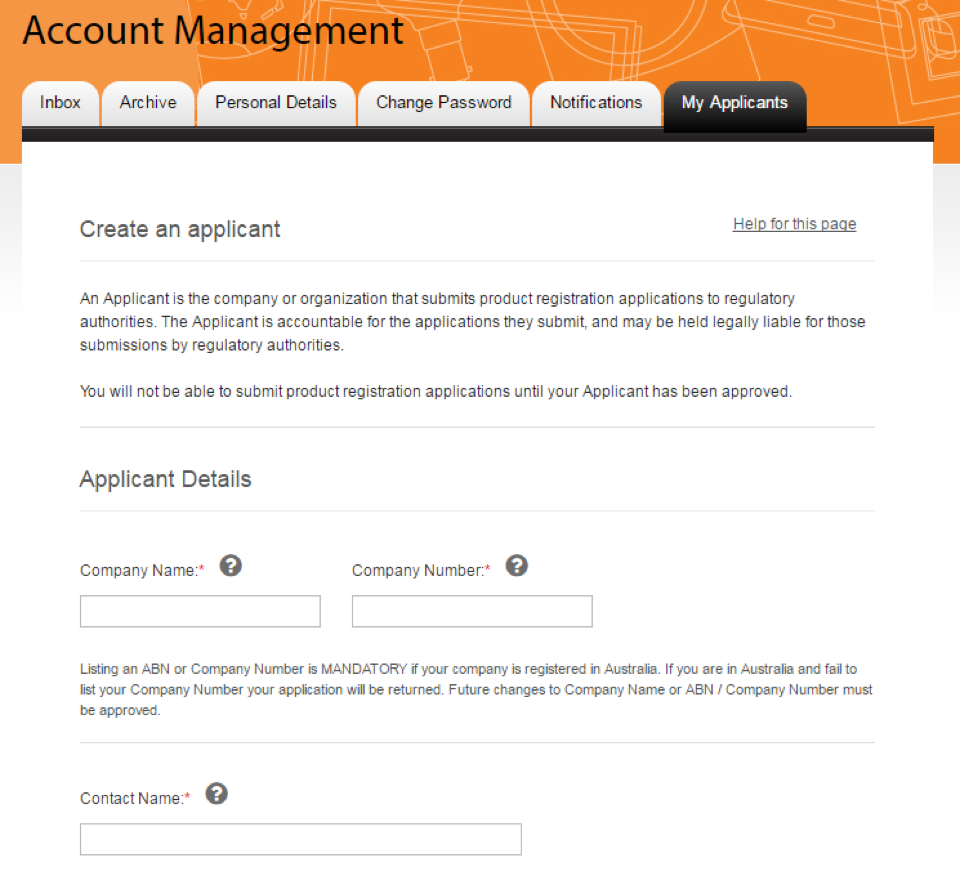
- In the “Company Name” field, enter the company’s name.
- In the “Company Number” field, enter the company’s Australian Business Number or Company Number (ACN).
Note: You MUST list your ABN or ACN if your company is registered in Australia. If you are in Australia and fail to list your ABN or Company Number your request to create a new Applicant will be returned.
- In the “Contact Name” field, enter the contact’s name. This is the person who will act as the primary point of contact between your organisation and the Energy Rating Team.
- In the “Company Phone” field, enter the company’s phone number (including the country and area codes).
- In the “Company Fax” field, enter the company’s fax number (including the country and area codes).
- In the “Company Email” field, enter the company’s email address.
- In the “Company Website” field, enter the URL of the company’s website.
- In the “Street Address” field, enter the company’s street number and name.
- In the “Suburb / Town” field, enter the company’s suburb within a city or town, whichever is applicable.
- In the “Postal Code” field, enter the company’s postal code.
- In the “State / Region” field, enter the company’s state, county or region, whichever is applicable.
- From the “Country” drop-down menu, select the company’s country.
- Select the “checkbox” if the postal address is the same as the street address, otherwise enter the postal address.
- Select the “Create applicant” button.
Your request to create a new Applicant will be sent to the Energy Rating Team for approval. The Account Management page displays that the Applicant status is pending.
You will not be able to register a product until the Applicant ID request has been approved . We recommend that you do not start a new application until we have sent you approval for your Applicant account.
Once your request has been approved, your Applicant ID will become active and the Applicant ID status will reflect this.
What do you do if your Applicant ID is returned?
If your request to create a new Applicant ID is returned, the reason for this will be shown in the Change History section in the Overview tab under the Applicant Management tab. You will need to change the request and submit it again for approval. Only once your Applicant ID is approved can you submit applications to register products.
A new Applicant request may be refused if there is already an active Applicant for the organisation or the organisation does not have a connection to the supply of the product in Australia and/or New Zealand.
Please Note: An Applicant ID refers to a company (or similar legal entity, which may be an individual) and not an Authorised Representative. Any Applicant ID may have multiple Authorised Representatives who may apply to register products for the Applicant ID.
